WHM 11.32 (2012) reseller series
19. How to Upgrade/Downgrade an account in WHM
This demo assumes you've already logged in to WebHost Manager (WHM)
Now let's learn how to upgrade (or downgrade) an account in WHM
1) Click the Account Functions link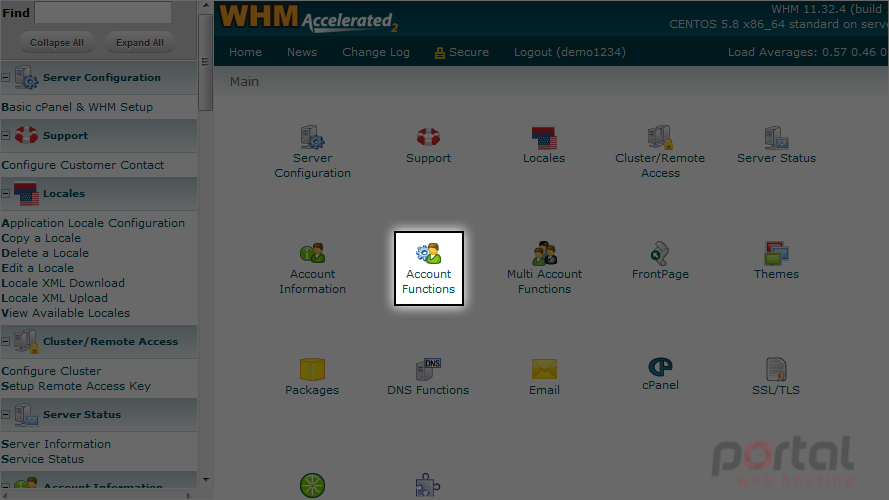
2) Then click the Upgrade/Downgrade an Account link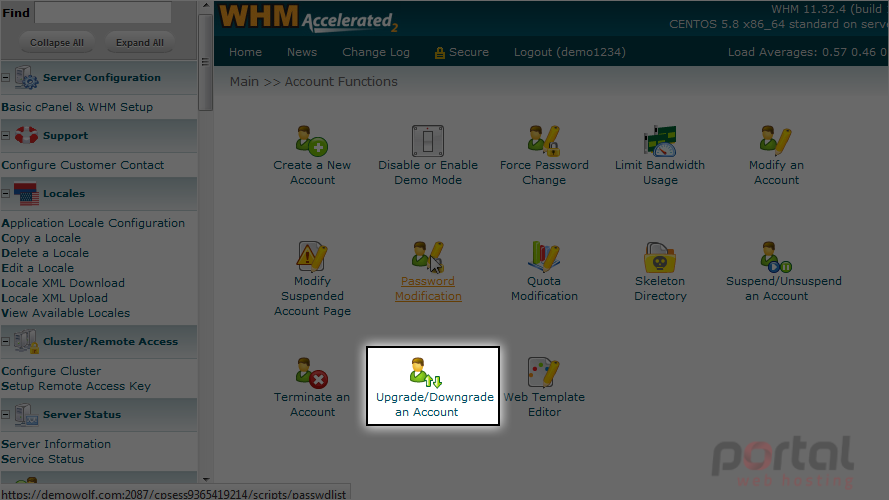
Upgrading or downgrading an account uses account packages. In other words, we're simply going to assign a different package to one of the accounts in WHM
3) Let's upgrade the demo123.com account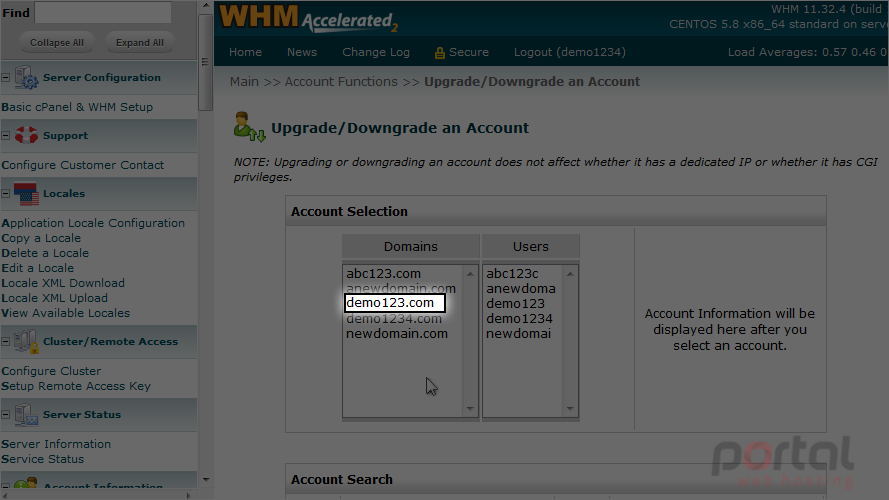
4) Click Modify button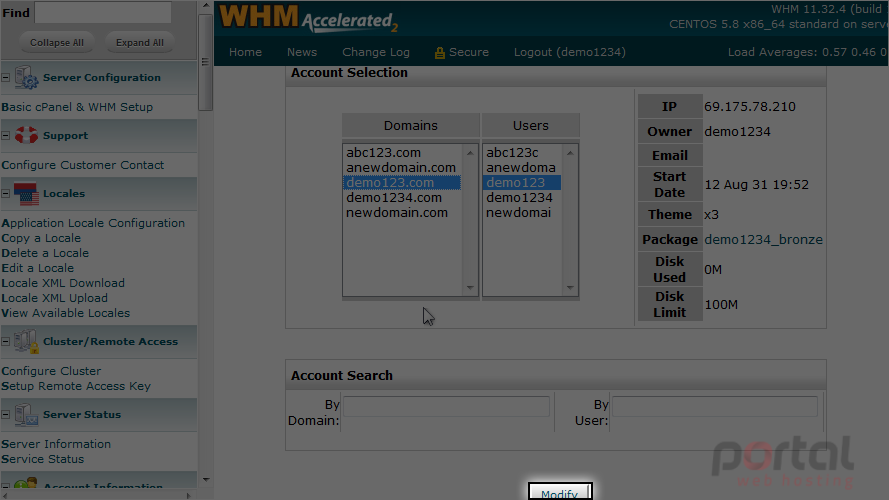
Currently, the demo123.com account is setup as a bronze package as shown here
5) Let's upgrade this account to the RES-5 account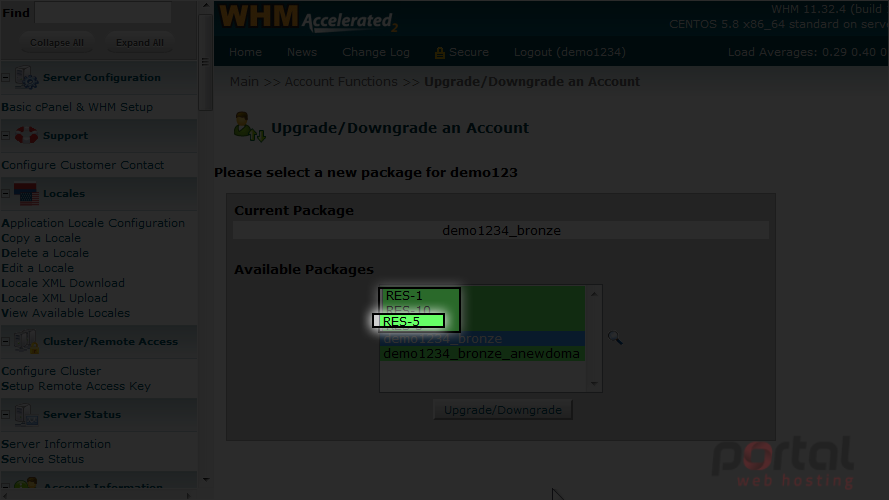
Note the demo1234 appended to the beginning of the package name. That is the username of this WHM reseller plan's main account, and indicates that the bronze package was created solely for the use of this reseller plan
The packages listed here at the top (without demo1234 in front) are global packages created by the root user of this server
That's it! The demo123.com account has been upgraded to the RES-5 package
This is the end of the tutorial. You now know how to upgrade or downgrade an account in WHM