Joomla 2.5 admin series
9. How to use the Media Manager in Joomla
This tutorial assumes you are already logged into your Joomla admin panel
1) Select the Content menu option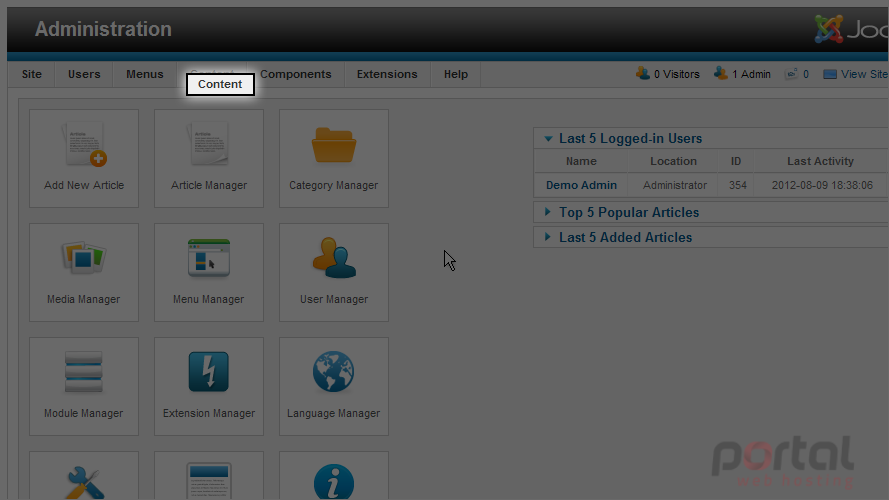
2) Then down to Media Manager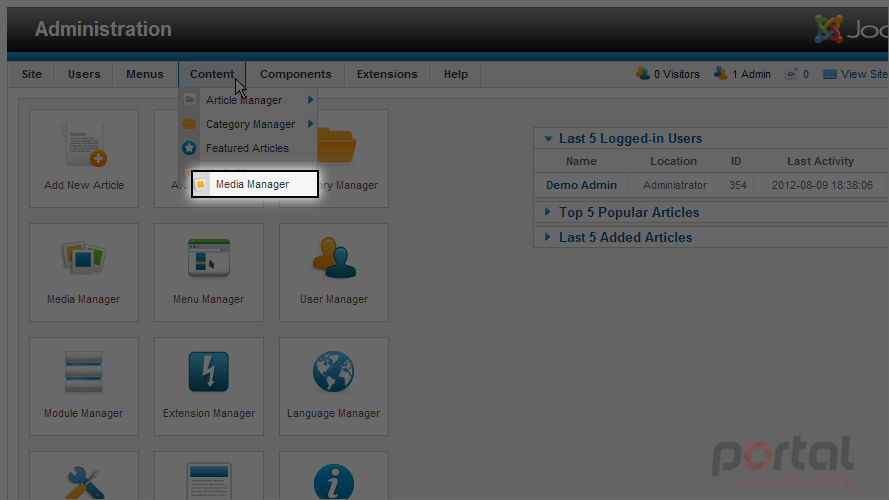
Let's start by creating a new folder, scroll down to the File area
3) To create a new folder, click in the field to the right of the current file path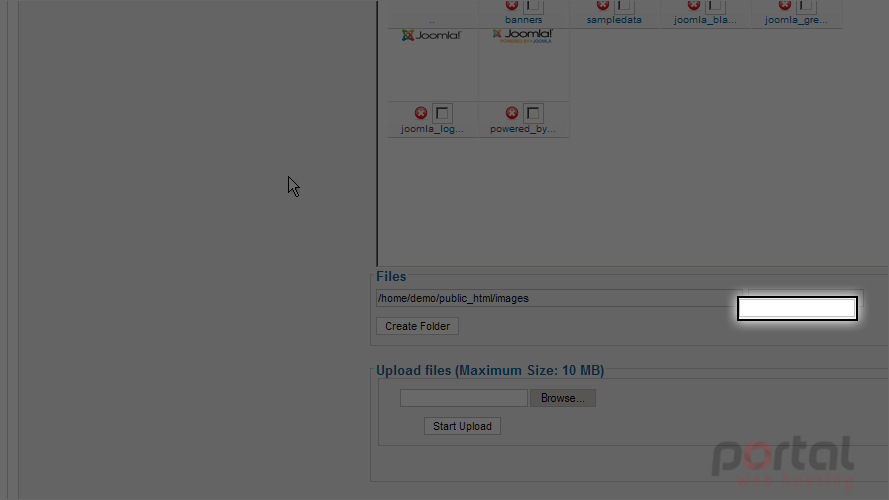
4) Type the name of the new folder you wish to create
5) Next click the Create Folder button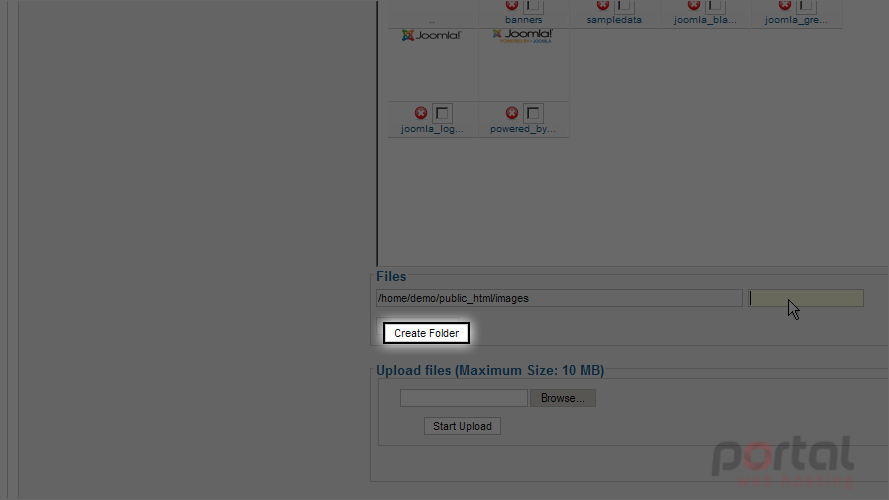
Our new folder has been created and can be seen in the folder tree on the left and the icon on the right
6) Click on the folder icon for our new folder, demo, to open it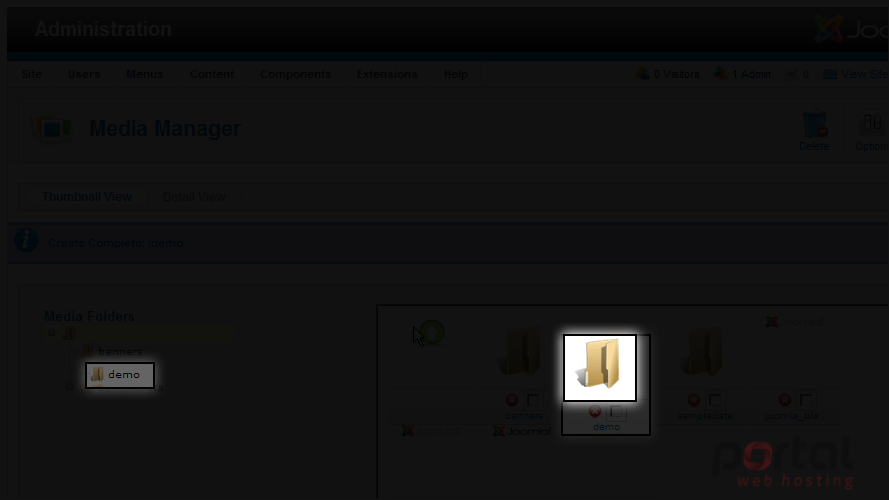
Next scroll down to Upload a new image file into the current folder
7) Now let's select a file to upload, click on the Browse button below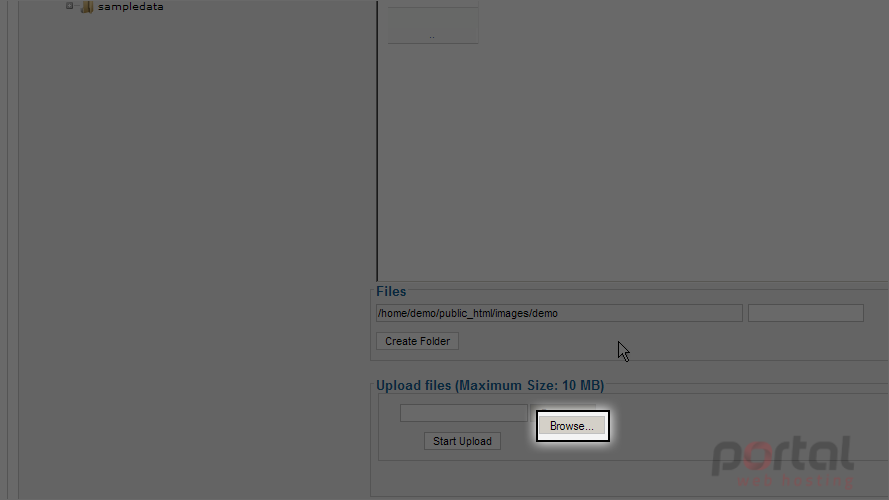
8) Select a file to upload in the dialog box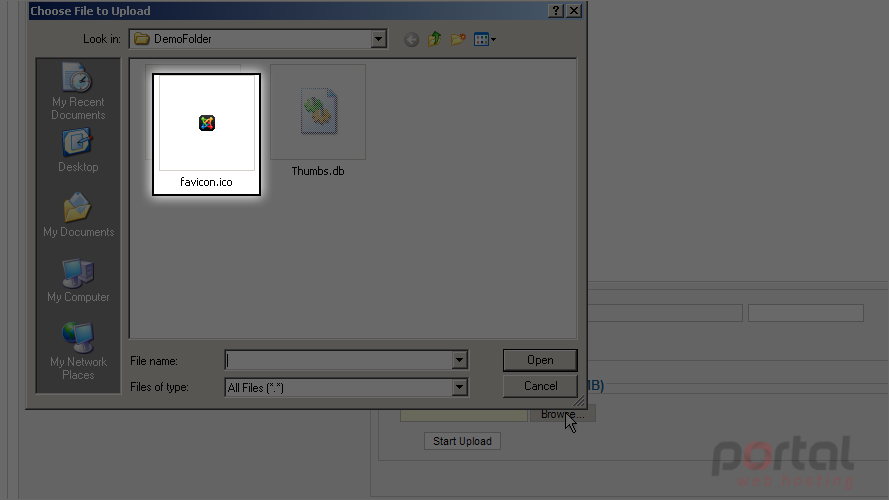
9) Next click the Open button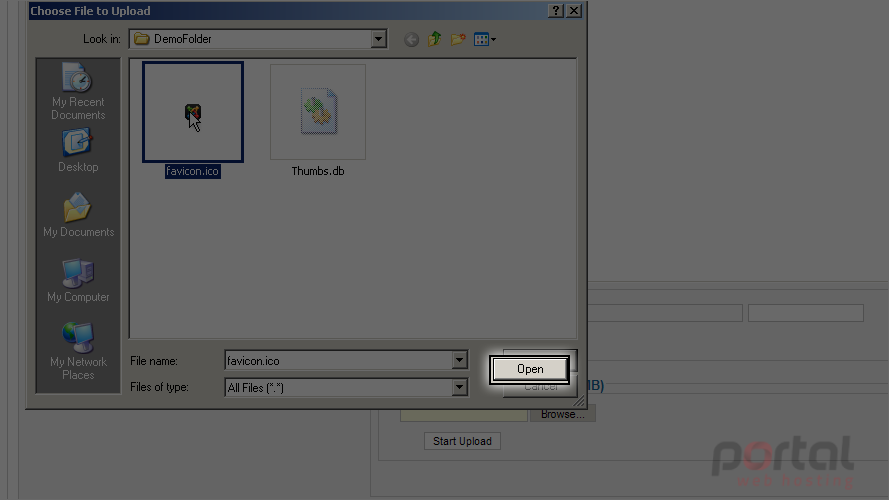
10) Now click the Start Upload button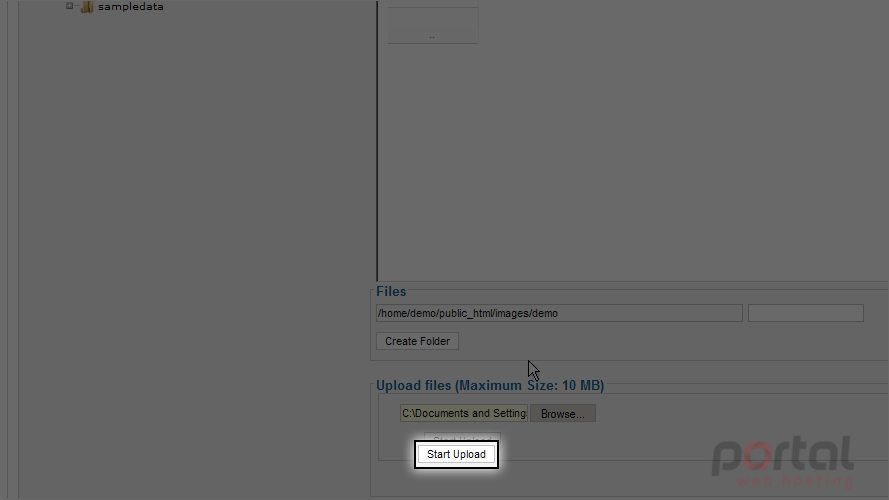
After the file has successfully been uploaded, it will be displayed in the folder as an icon
11) To delete a file, you can click on the small red X for that file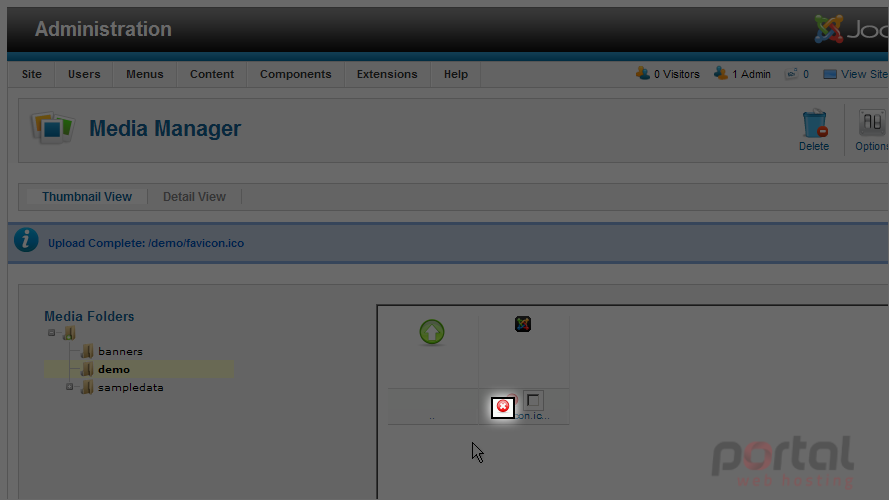
Now the 'favicon.ico' file has been deleted
12) To delete multiple files at the same time select each file to be deleted by clicking the checkbox for each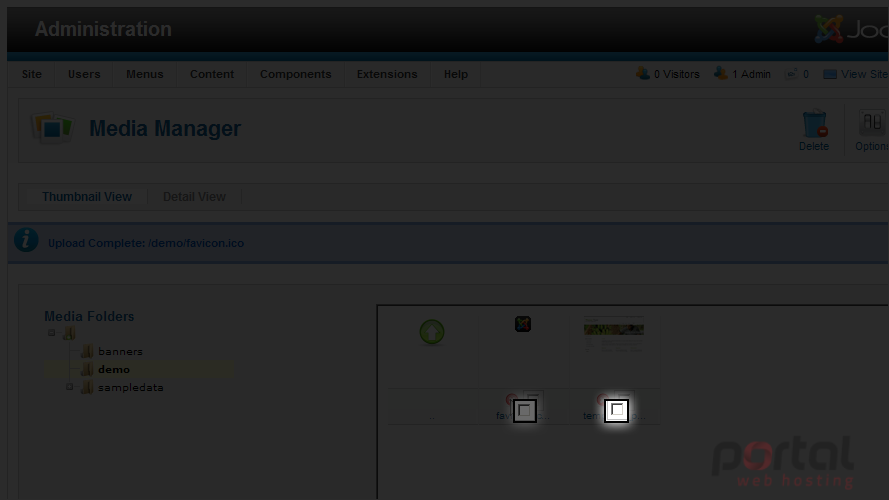
13) Now click on the Delete button to delete all checkmarked files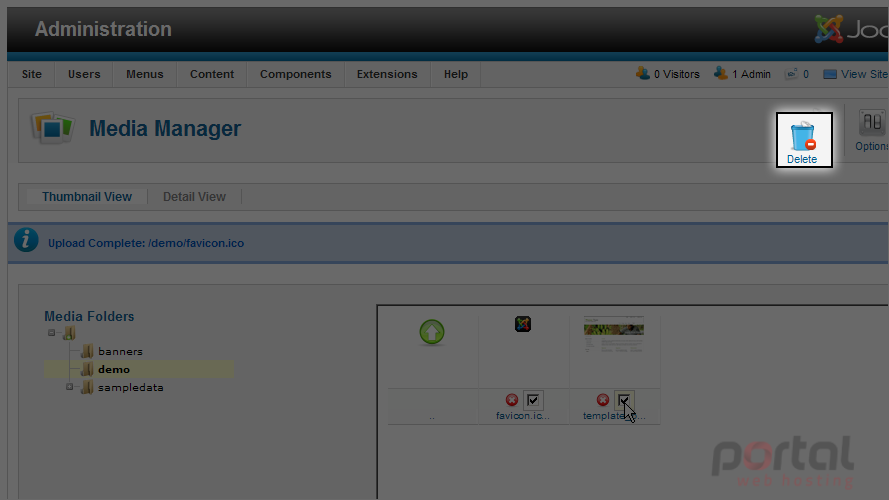
You now know how to utilize the Media Manager in Joomla