Joomla 2.5 extensions series
12. How to add a Google Maps component in Joomla
This tutorial assumes you are already logged into your Joomla admin panel
1) Select the Extensions menu item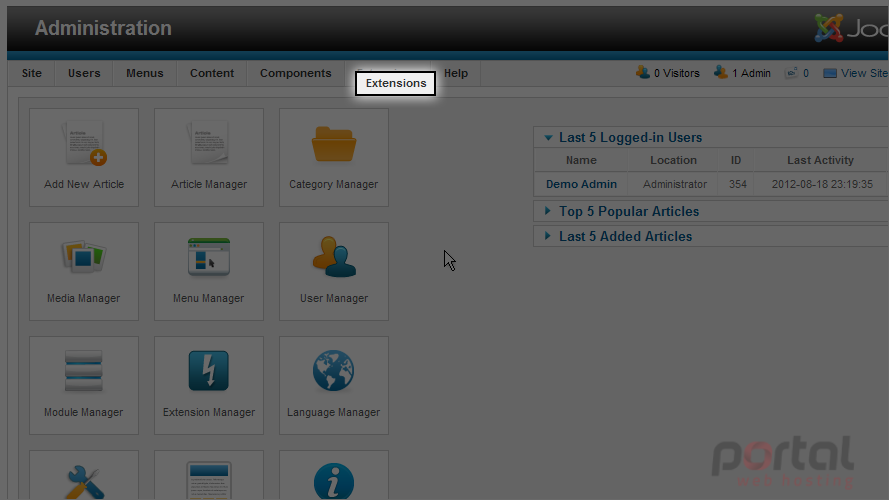
2) Then down and click on the Extension Manager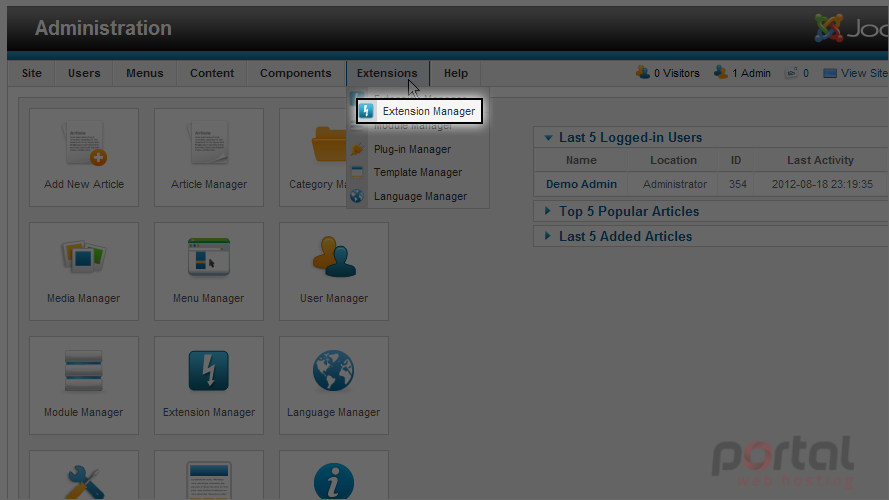
3) Click the Browse button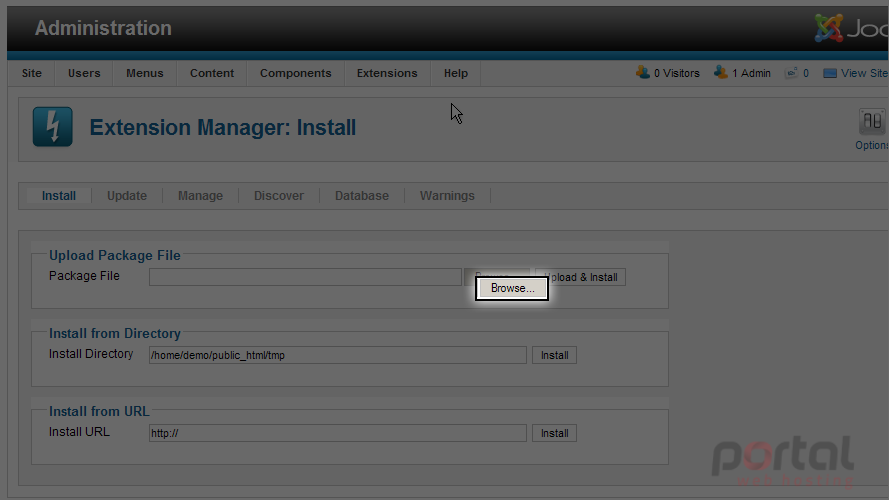
4) Select the component extension you wish to install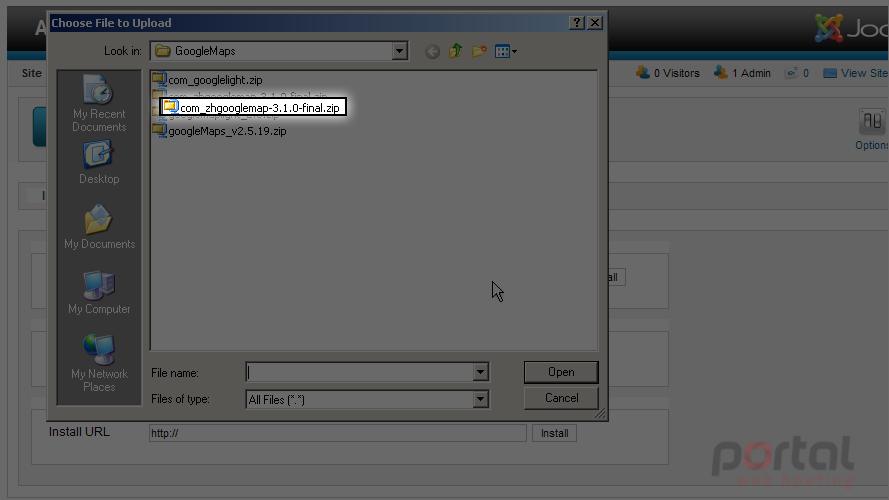
5) Now select the Open button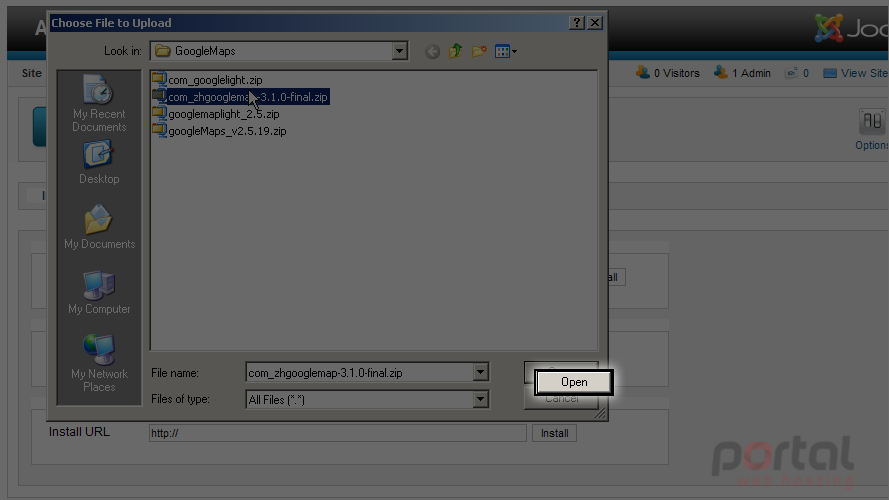
6) Next click on the Upload & Install button
Now let's configure our component
7) Select the Components menu item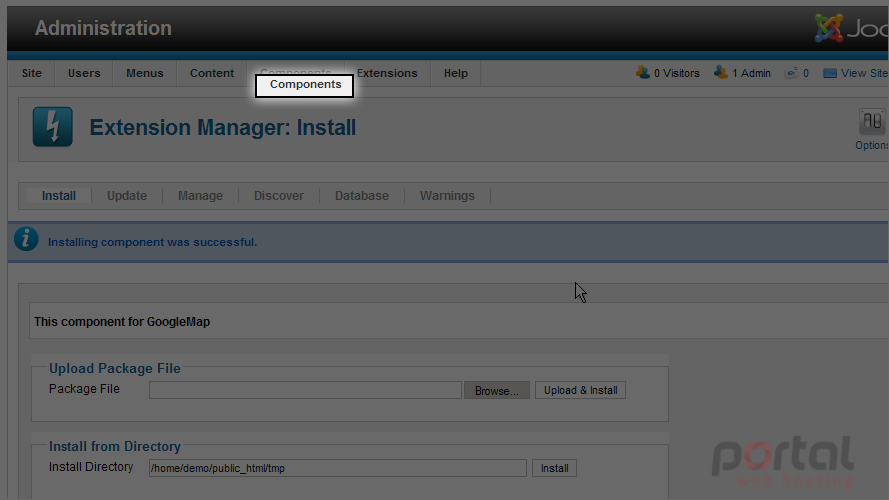
8) Then down to Zh GoogleMap and over to Maps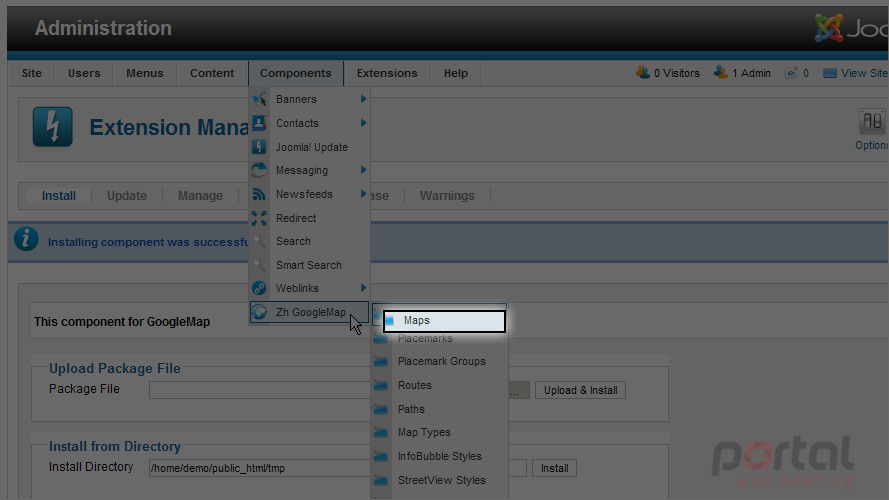
9) Scroll to the right and click on the Options button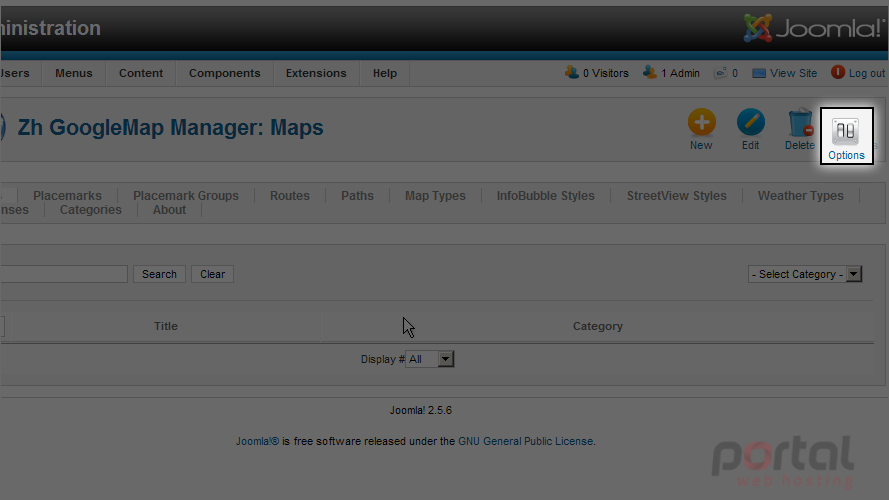
10) Select the Google Earth API Key field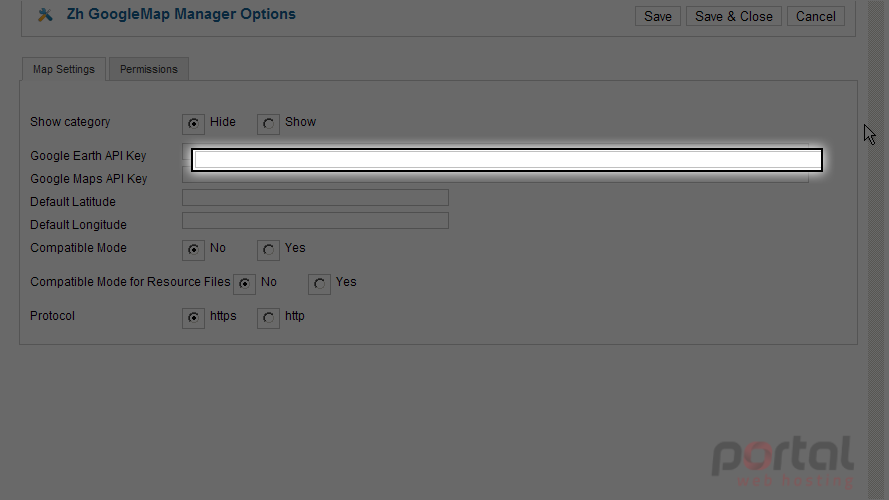
11) Enter your Google Key. It's free from Google and can be used for both Google Earth and Maps
12) Click the Save & Close button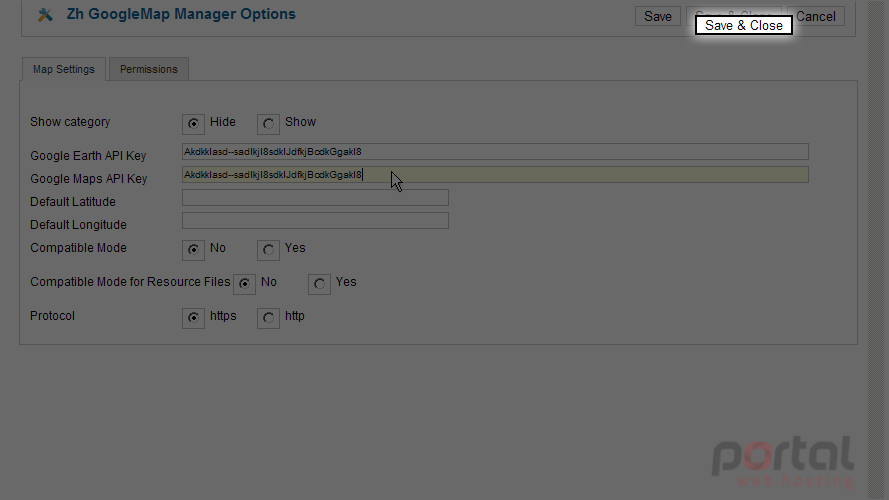
13) Let's create a new map, select the New button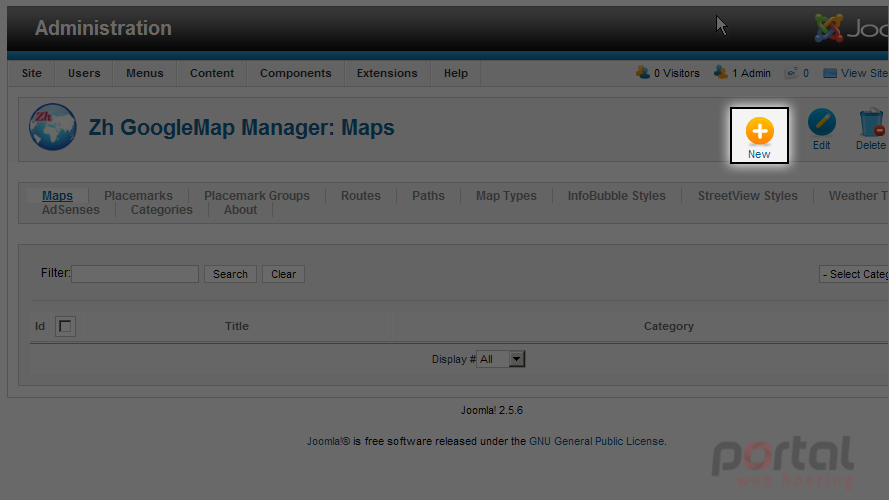
14) Select the Title field and enter a title for this map
15) Select the Description field and enter a description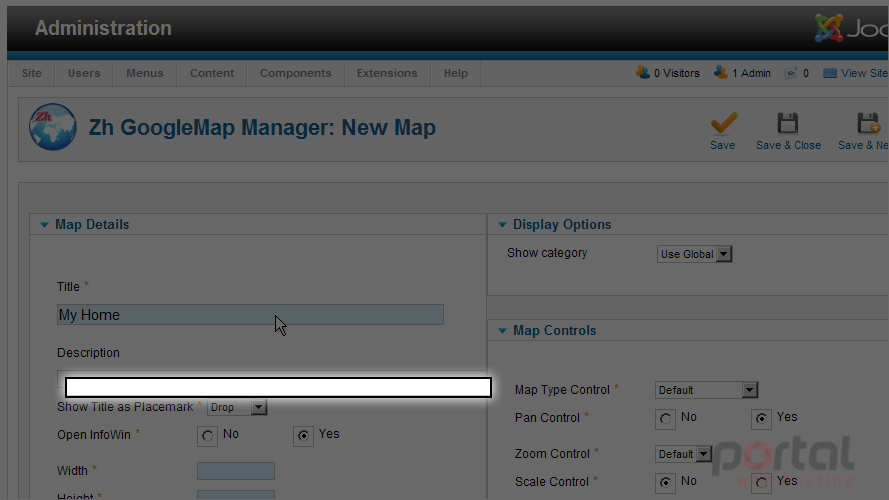
16) Scroll down to enter the Width and Height of the map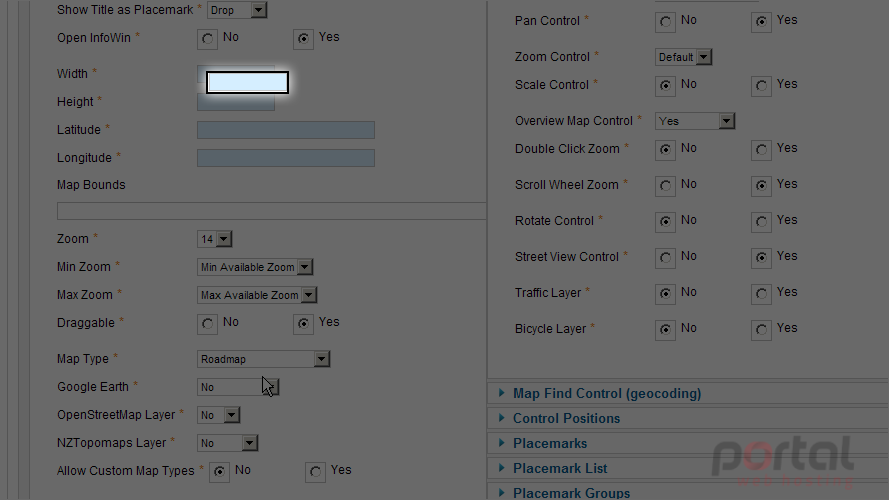
17) Scroll down to the map in order to set our Latitude and Longitude coordinates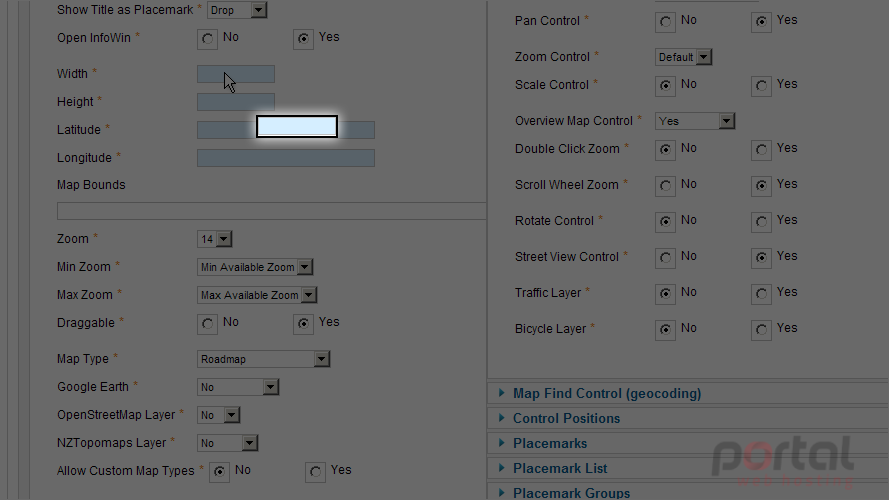
These fields are auto inserted from our map selection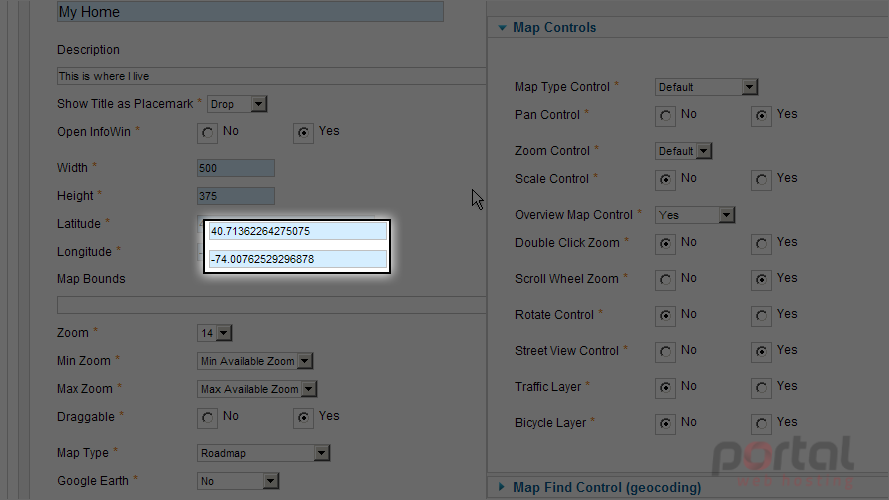
18) Next select the Save & Close button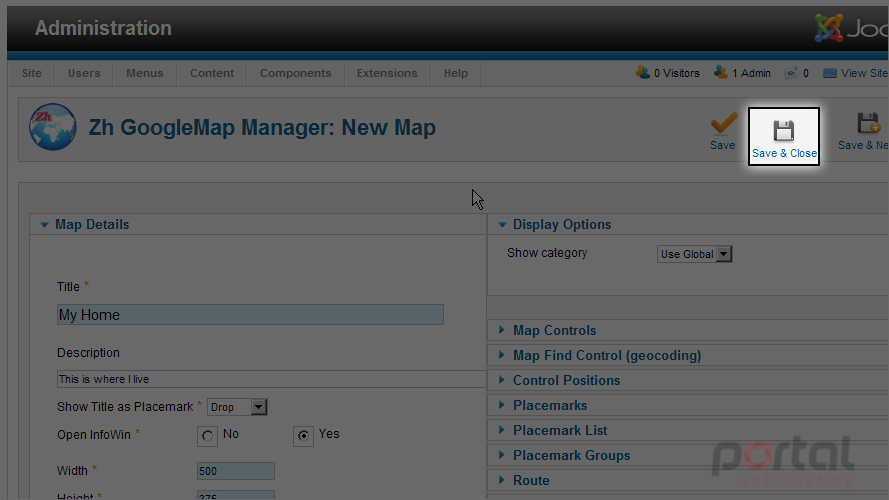
Let's create a menu item that links to our new map
19) Select the Menus menu item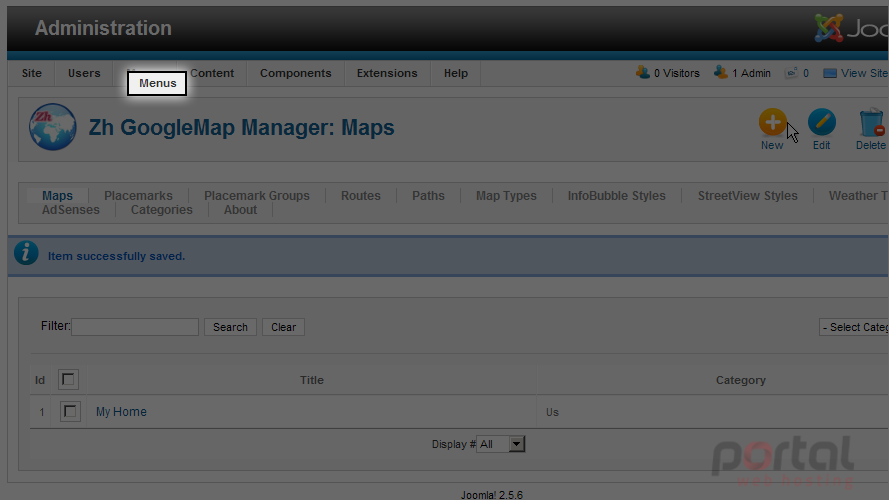
20) Then down to Top and over to Add New Menu Item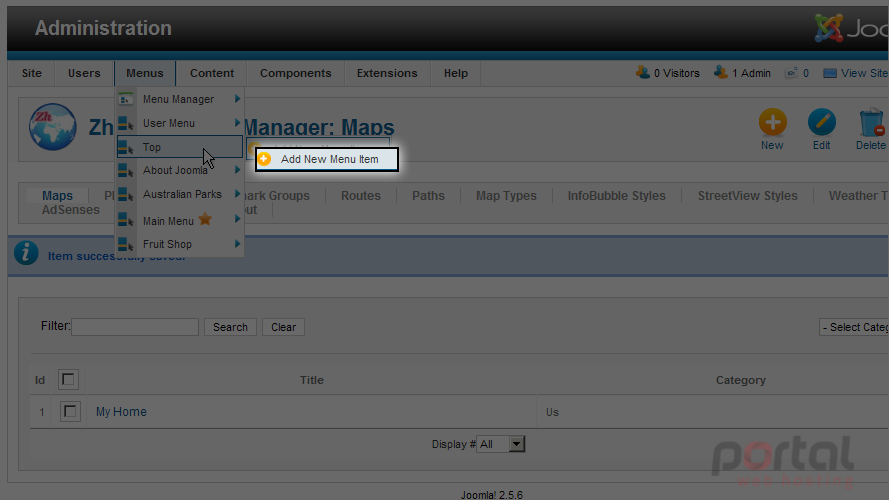
21) Click on the Select button for Menu Item Type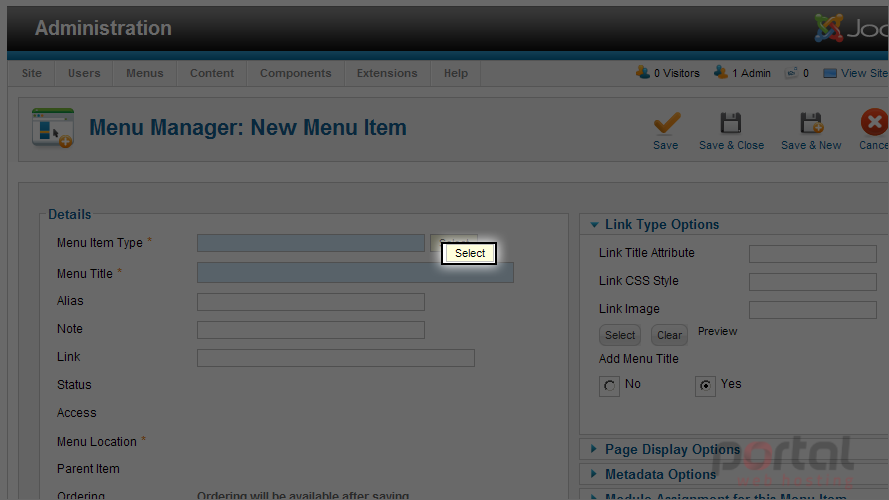
22) For a Menu Item Type select Map under Zh GoogleMap
23) Select the Menu Title field and enter the title for this menu item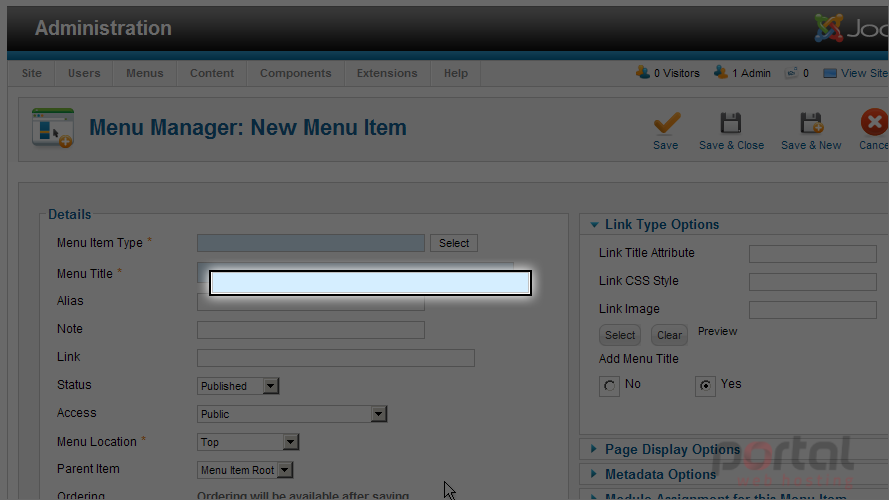
24) Now click on the Save & Close button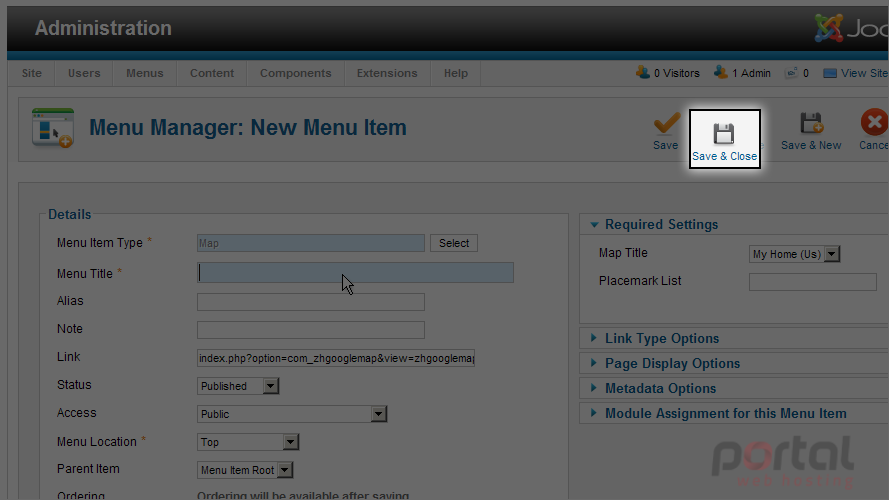
Let's view our map on the site's homepage
25) Select the View Site link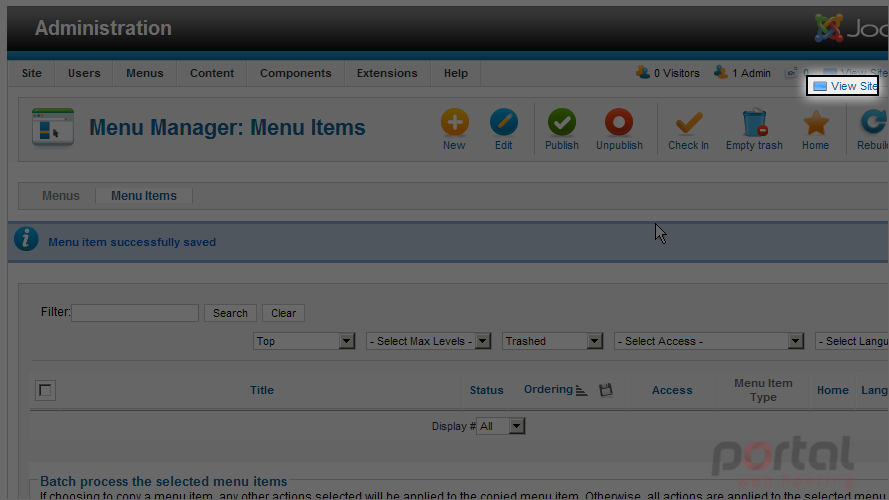
26) Click the new OUR HOME menu item we created for our map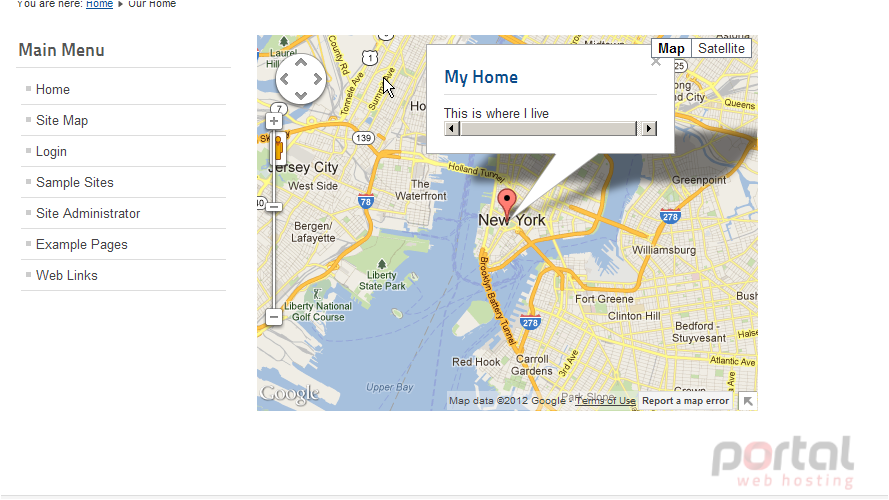
You now know how to add a Google Map to Joomla