Joomla 2.5 CMS series
8. How to use the Menu Manager in Joomla
This tutorial assumes you are already logged into your Joomla admin panel
The Menu Manager allows you to create custom menus for your Joomla website
1) Let's start by selecting the Menus option from the Joomla menubar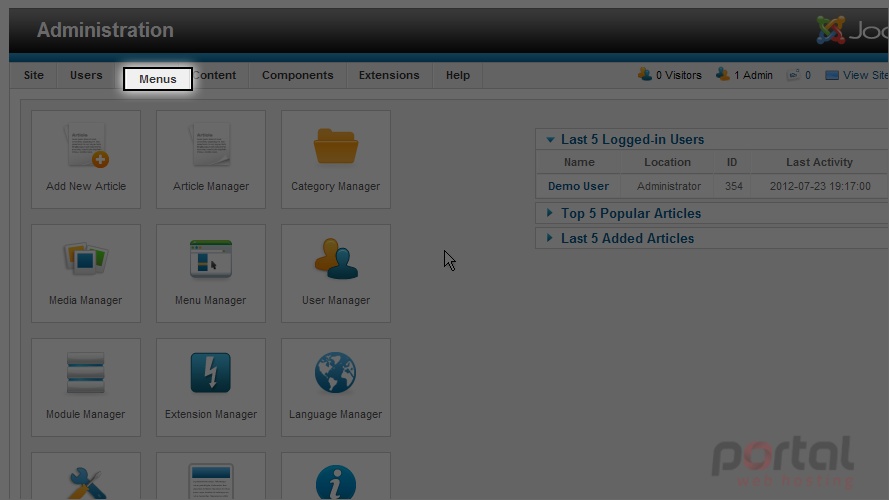
2) Look for the Menu Manager and click it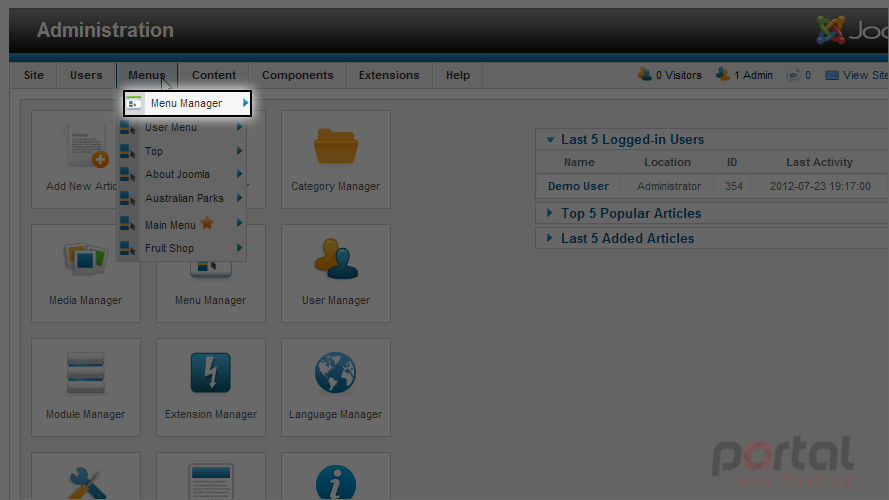
3) In the Menu Manager, we will create a new menu. Click on the New button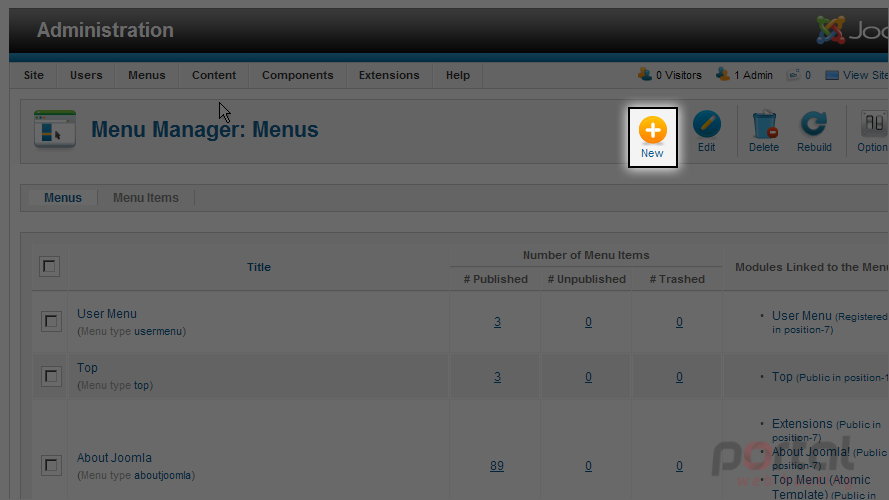
4) Enter the Title of the new menu and the Menu Type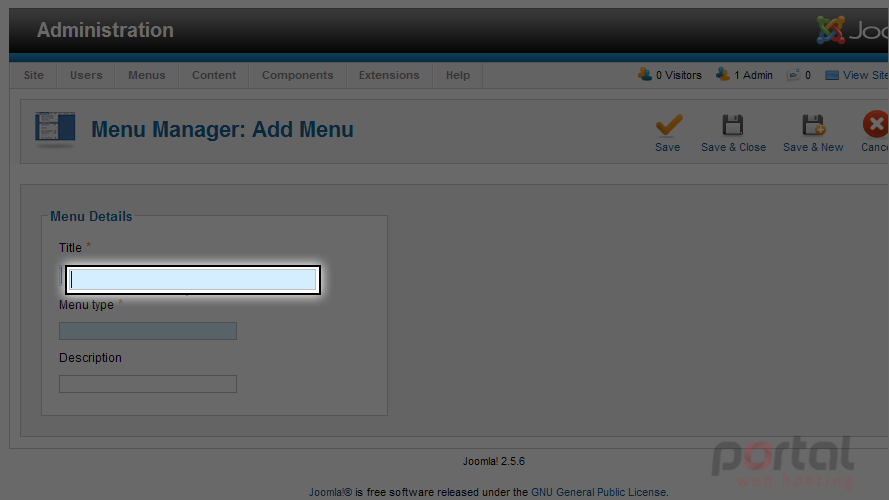
5) Enter an optional Description for your menu here, if you like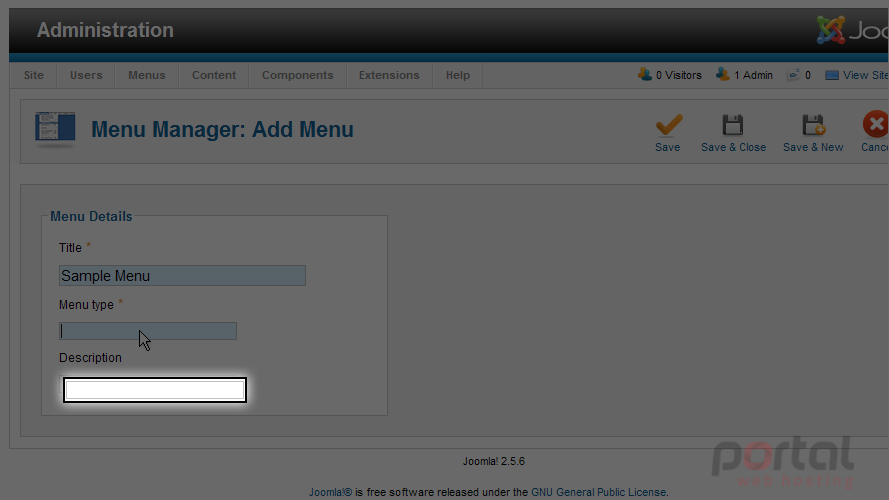
6) Now click on the Save & Close button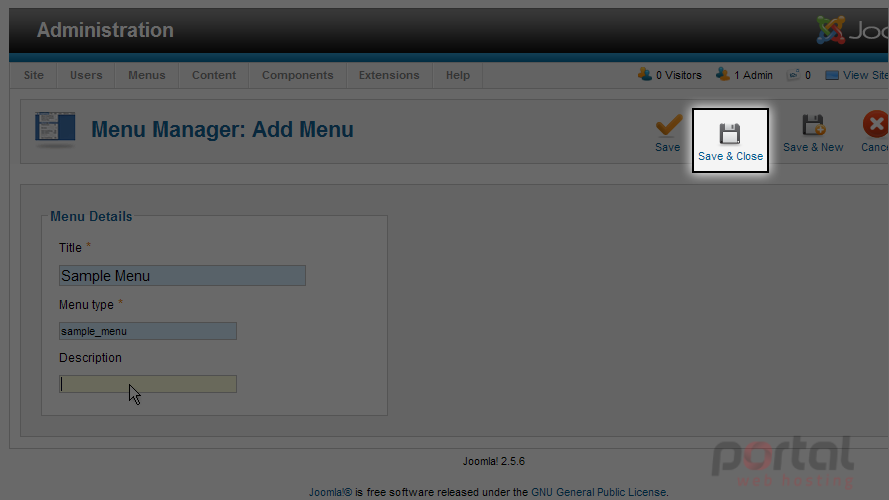
Next we need to click on the 'Add a module for this menu' link to create a Module for our new menu item. This is how Joomla will allow us to display our new menu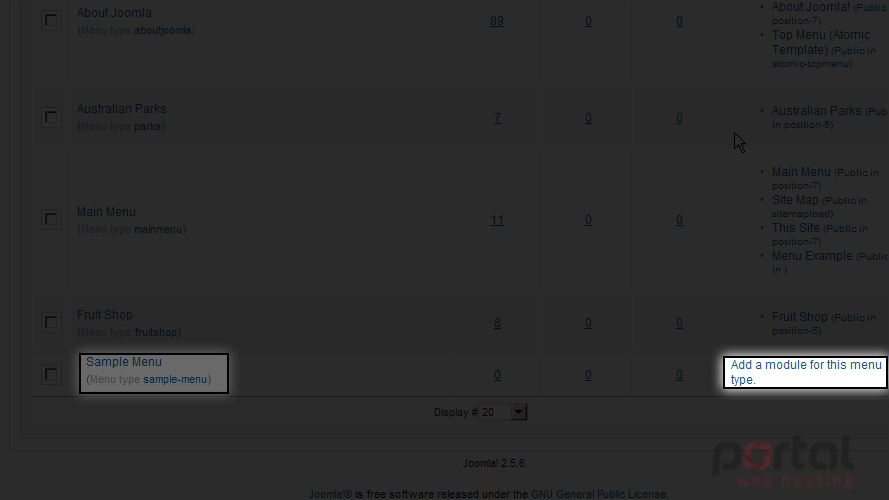
Scroll down to find the menu item we just created
7) We will need to enter a Title for the new menu module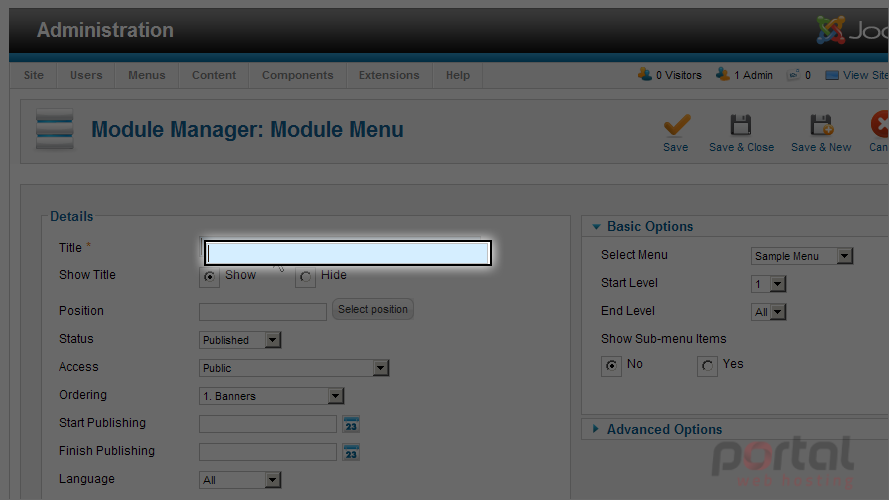
8) Next select a template position. Click on the Select Position button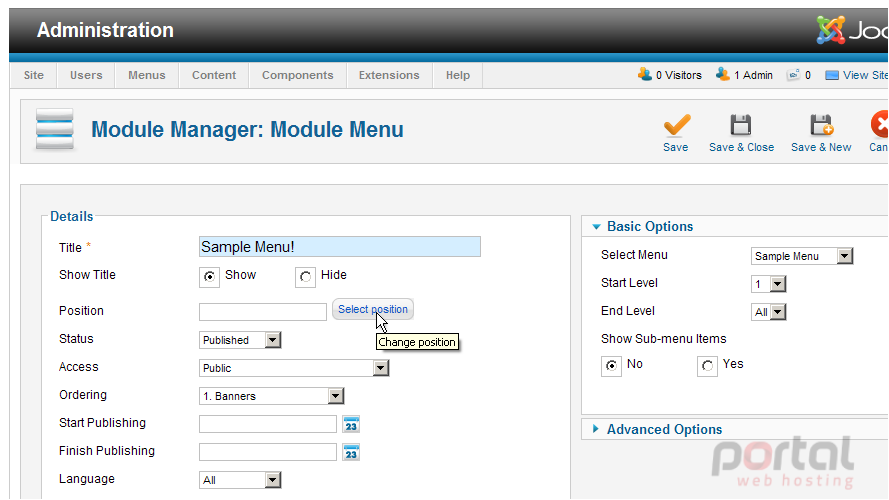
9) Scroll down to find the template Position where you want your menu to be displayed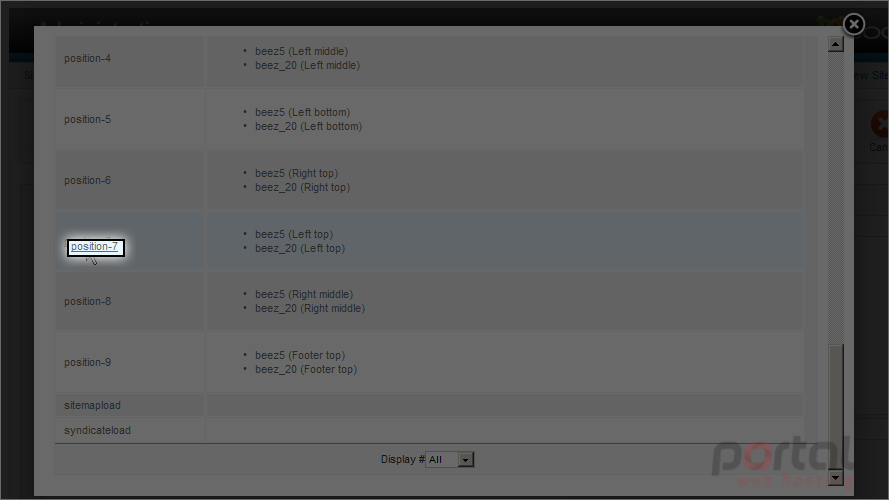
10) Scroll down to select the pages you wish to display this menu. We want this menu to display on all pages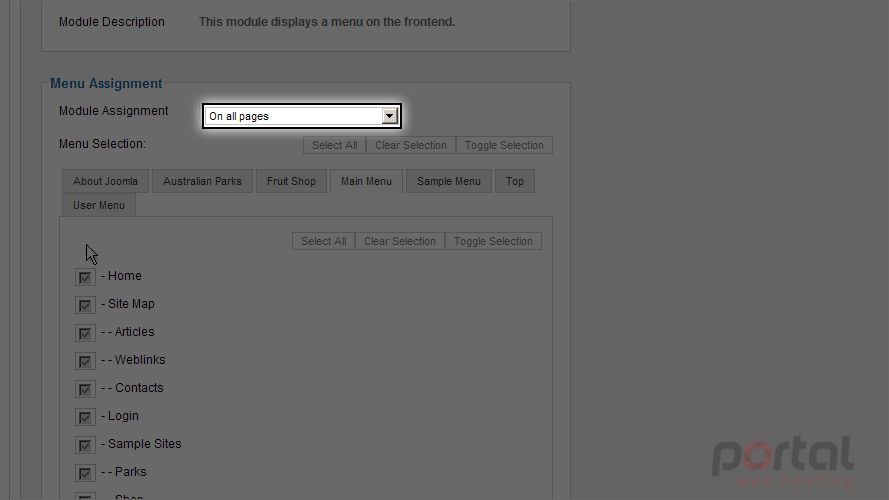
11) Scroll up and click on the Save & Close button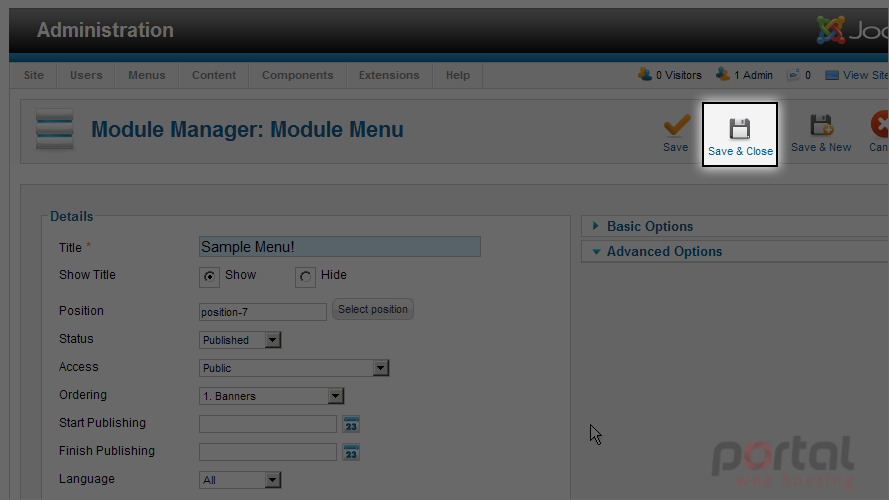
Now let's return to the new menu item we previously created and add menu options to it
12) Now look for the menu item we created and select Add New Menu Item for that menu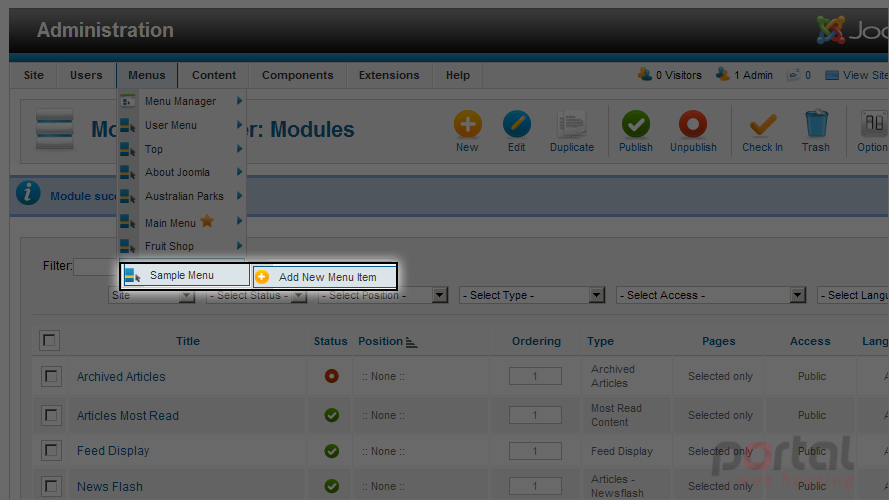
13) We will need to select the Menu Item Type first. Click the Select button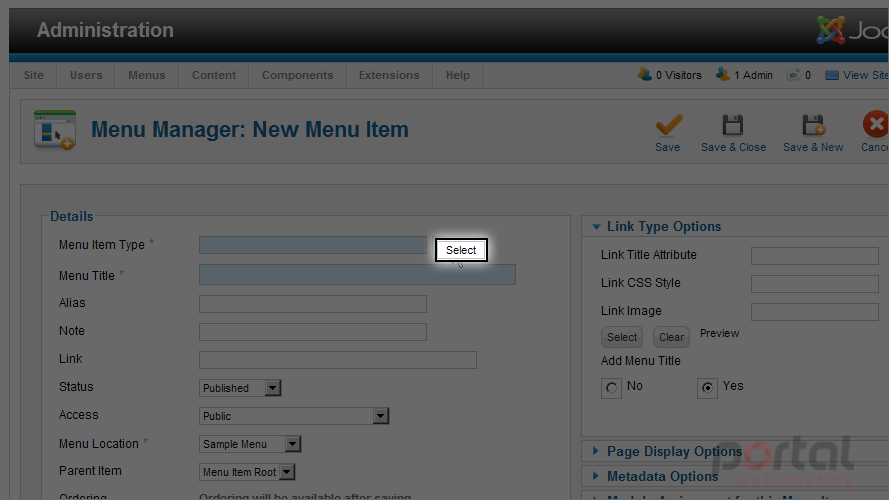
14) We will select the Single Article menu item type for this menu option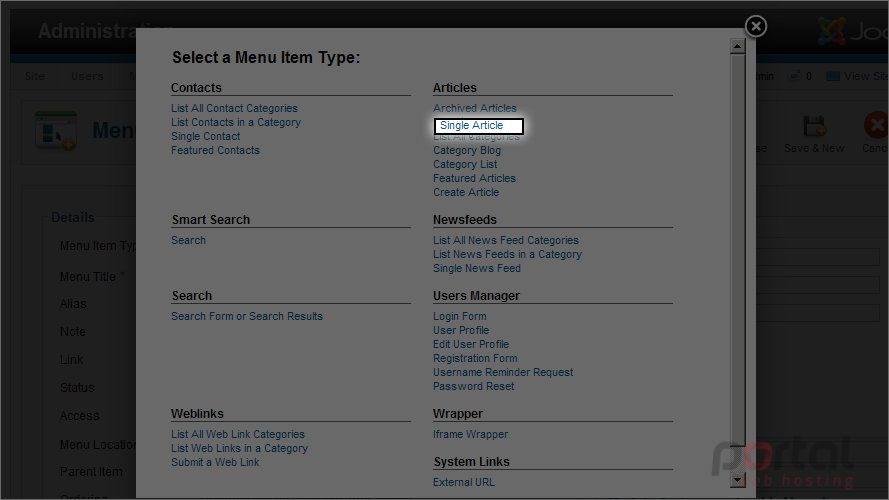
15) Next we will select the article to be displayed by clicking the Select / Change button to the right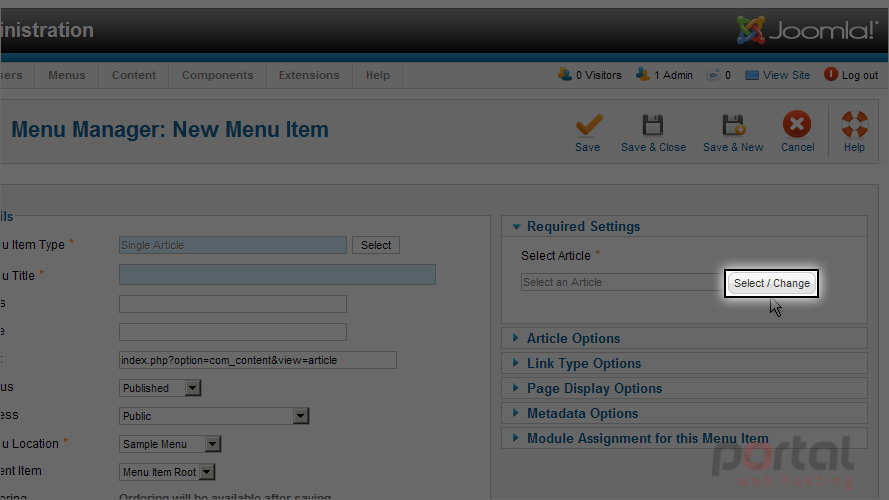
16) We will select the article titled 'Beginners' for this menu option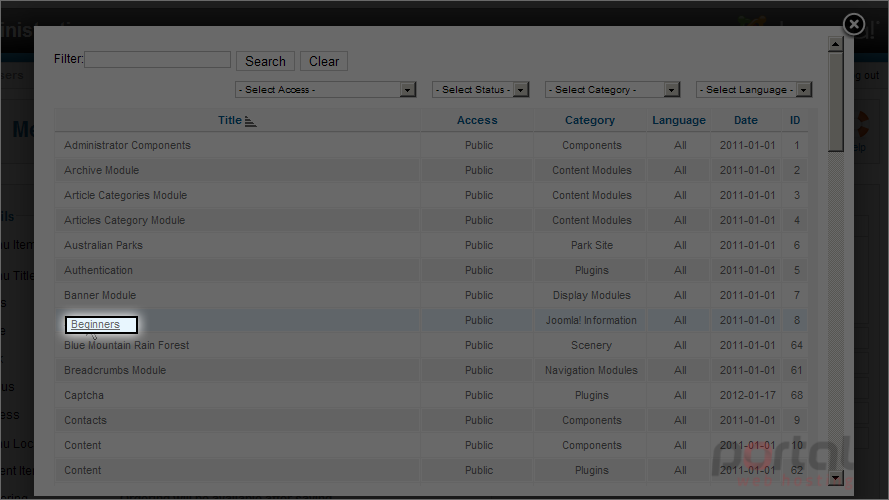
17) Next select the Menu Title field and enter a title for this menu option. This title will be displayed on your menu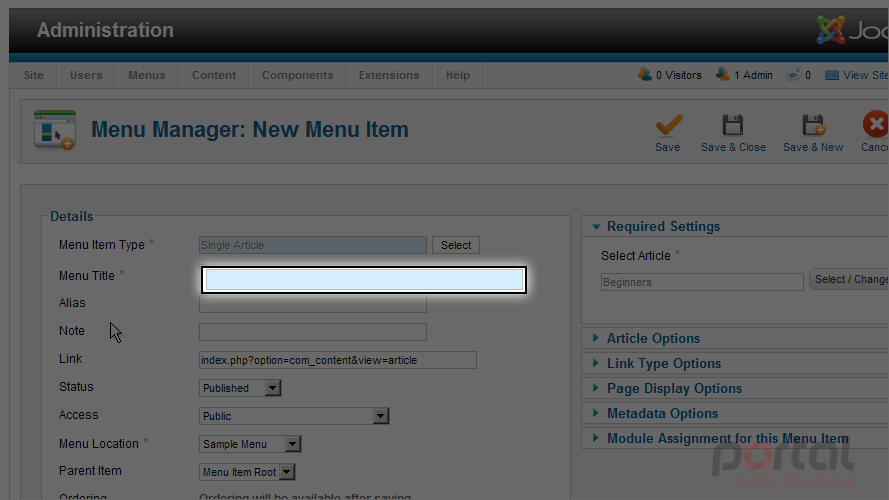
18) You can manually enter an Alias or Joomla will automatically add an Alias, used only if SEO friendly URL's is enabled. (Apache servers only)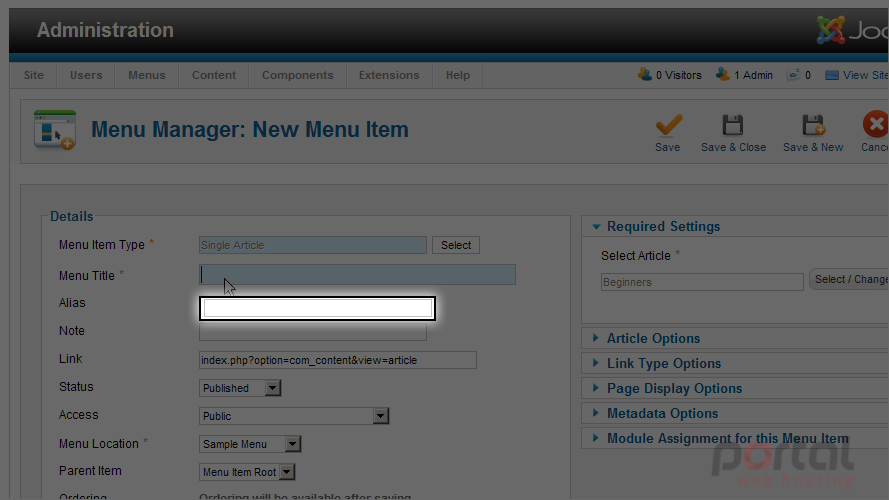
Enter additional options as required by you
19) Save your changes to this menu item. We will click on the Save & Close button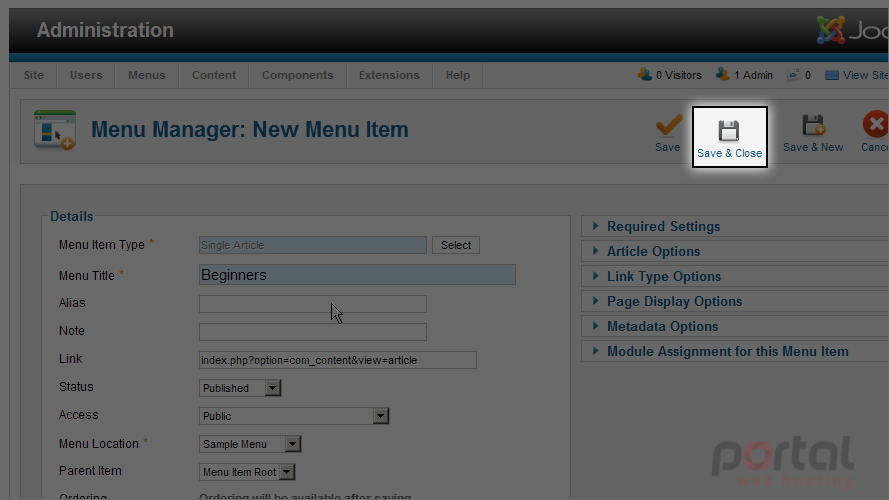
20) Now let's view our new Menu item. Click on the View Site link at the top right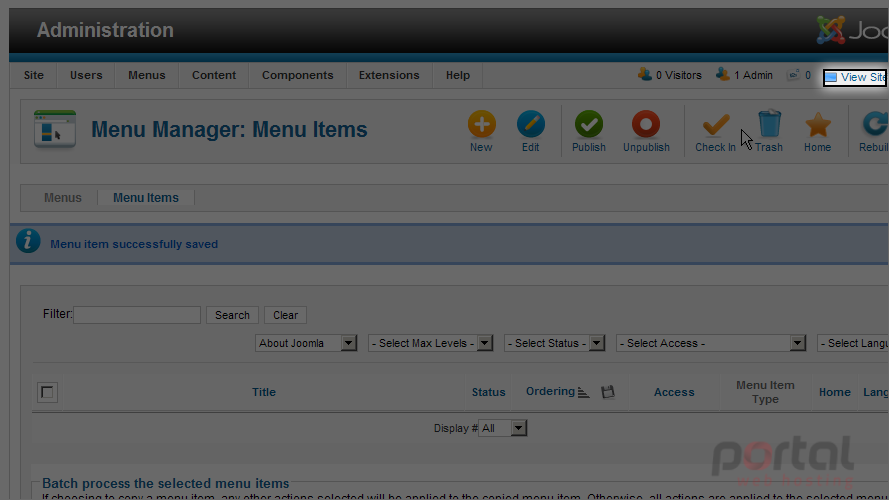
Let's scroll down to view our new menu item
Here we can see our new menu titled Sample Menu with the menu item we created titled Beginners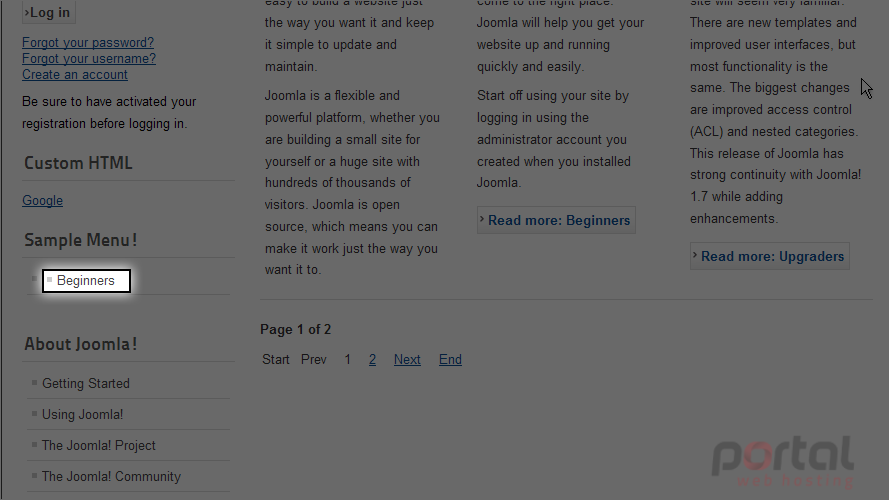
21) Click the menu item Beginners to display the page containing the Beginners article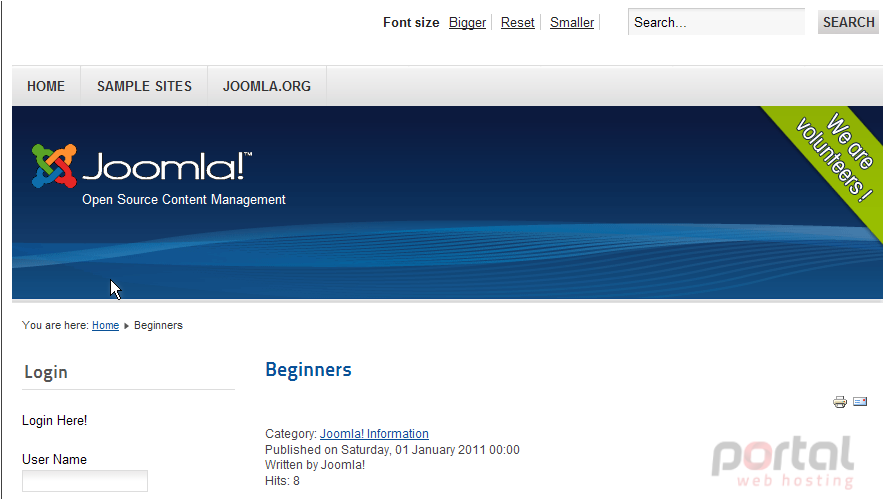
Now you know how to create and manage new Menu items in Joomla