File Manager for cPanel
9. How to change file permissions with File Manager
This demo assumes you've already logged in to cPanel's File Manager
1) To change the permissions of a file, select it first. Single click on "testfile.html"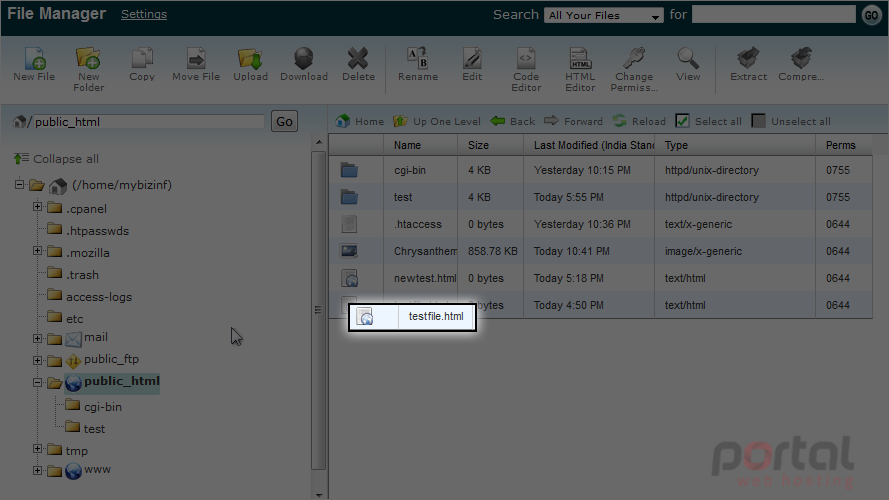
2) Click on Change Permissions.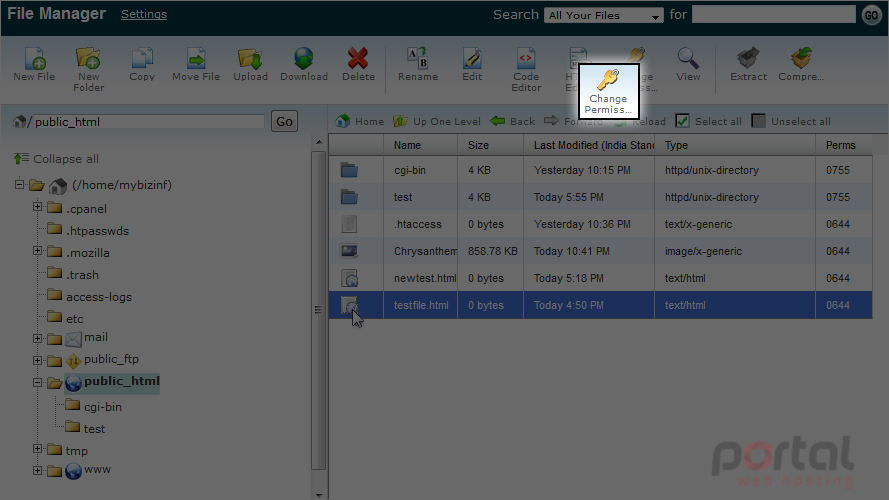
You will see a popup window with some checkboxes. Let's understand this window first.
There are three type of owners of the file. [1] User - means you.
[2] Group - the users from your website, who have access to these files.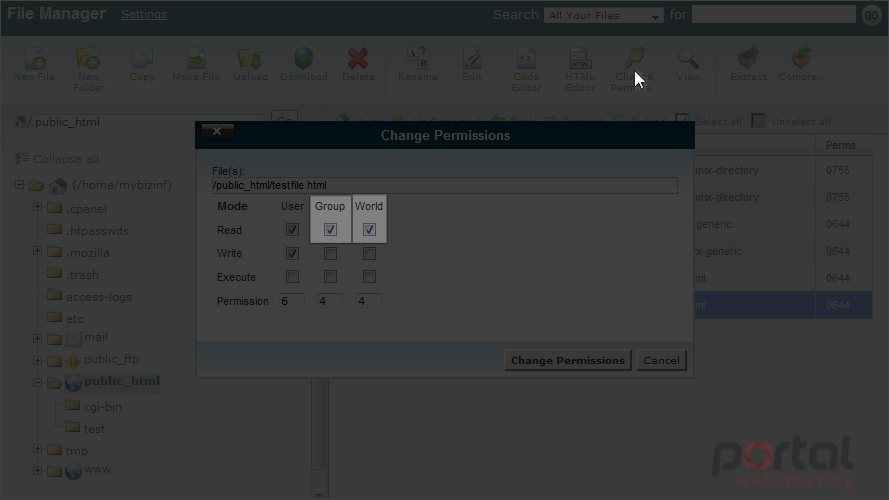
[3] World - end users who access your site via a web browser.
These are read, write and execute options. Each row give access to read, write and execute files.
In this case, User will have access to read and write this file.
Group will have only read access.
And World will have Read access only.
Please note that unless any particular script needs special permissions, a file should always have 6 4 4 permissions, and a Folder should always have 7 5 5 permissions.
3) To set 7 5 5 permissions, just check the boxes appropriately.
4) Now click on Change Permissions to apply these changes.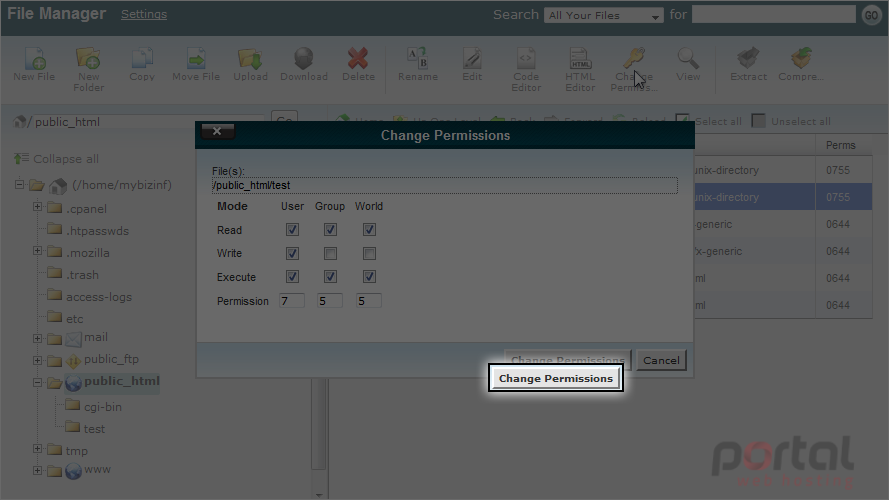
This is the end of the tutorial. Now you know how to set file permissions in File Manager