WHM 11 accounts series
3. How to change an account's password in WHM
This tutorial will show you how to modify an account's password in WHM.
1) Find the Account Functions menu.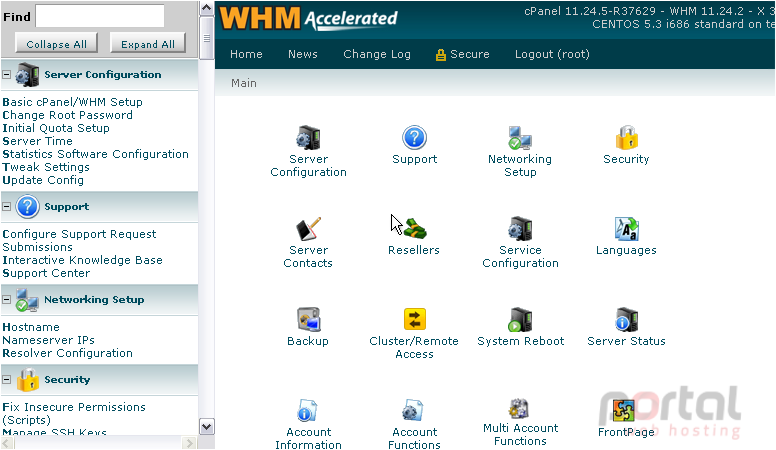
2) Click Password Modification.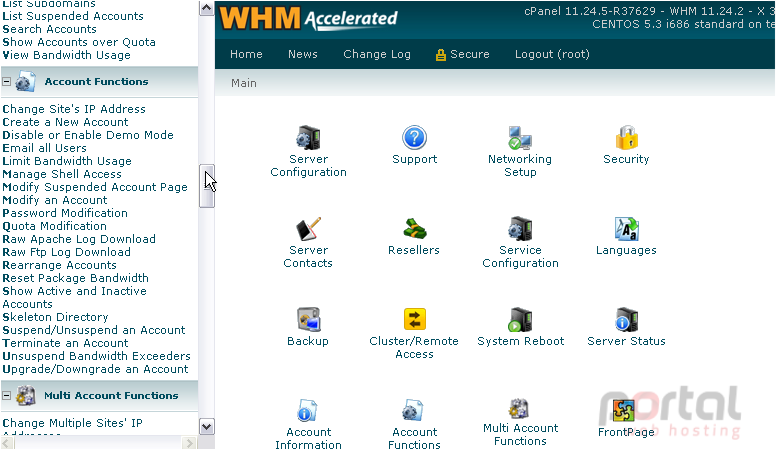
3) Enter and confirm a password, or generate one.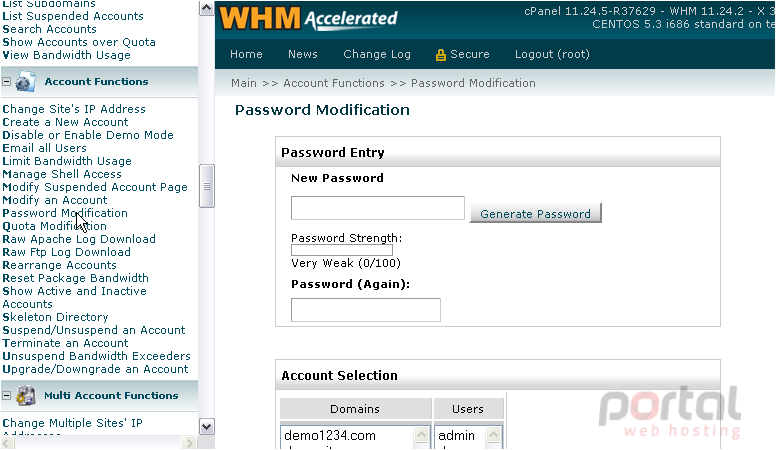
4) Click Use Password.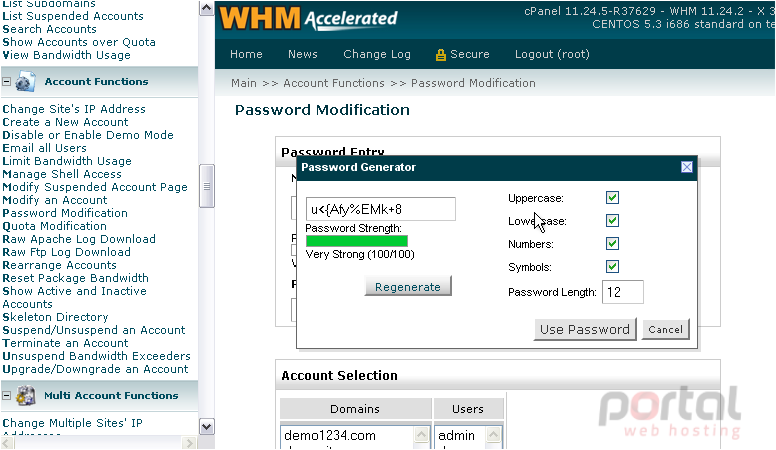
5) Close the generator.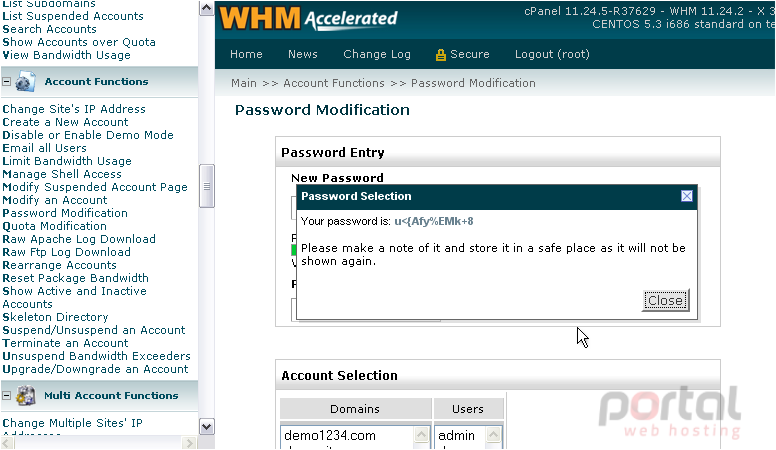
6) Select a domain or user from the list. Or, use the search fields below.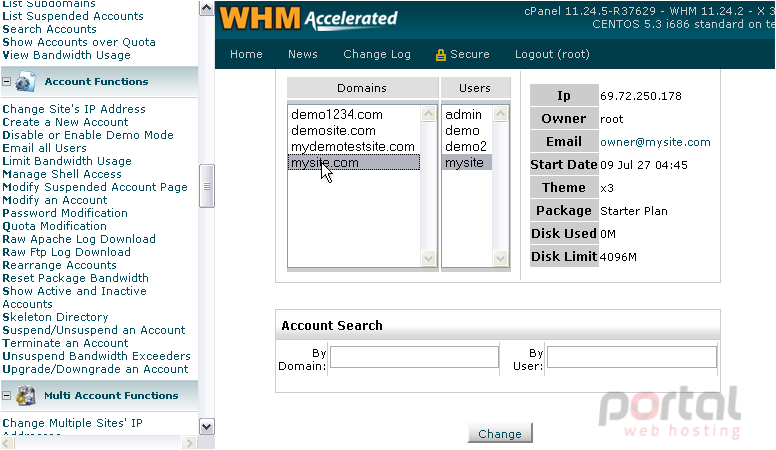
7) Click Change.
The user's password has been changed successfully on the system, for cPanel, FTP, mail, and MySQL.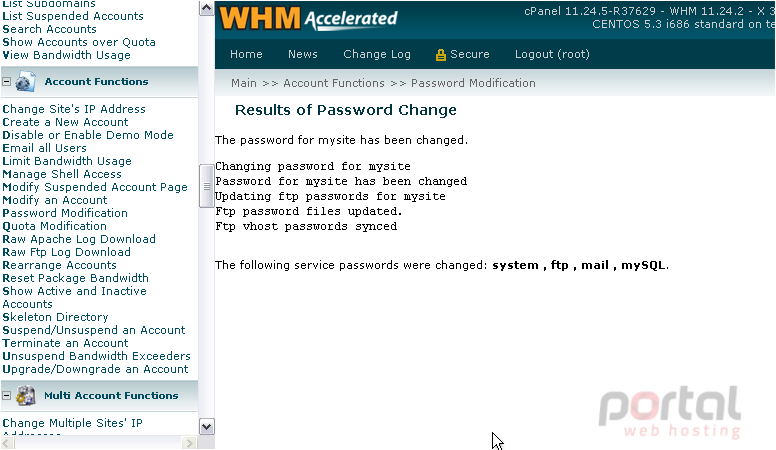
8) Let's see another way to change a user's password. Scroll up in the menu slightly.
9) Go to List Accounts.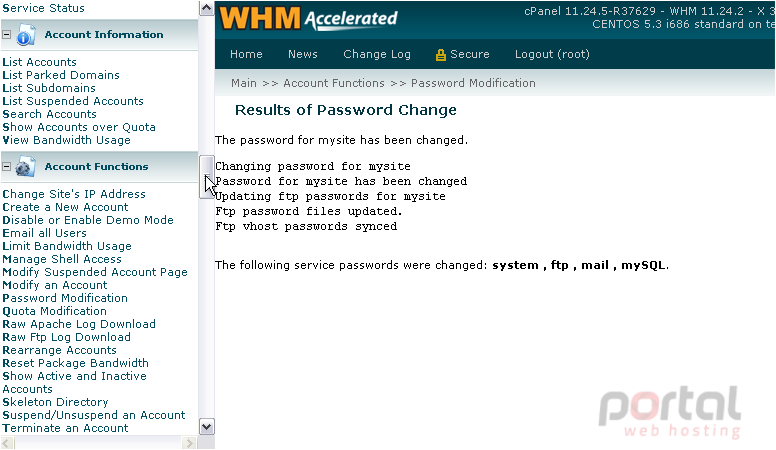
10) Click the plus sign + next to an account.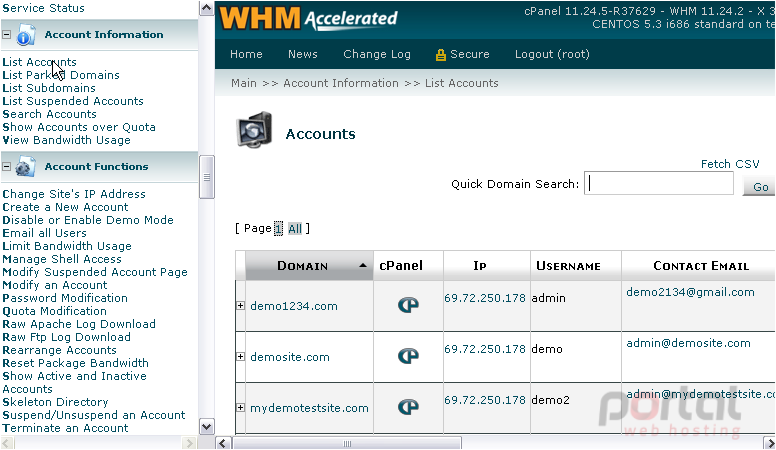
Here, you'll see a simple form that will allow you to change this user's password.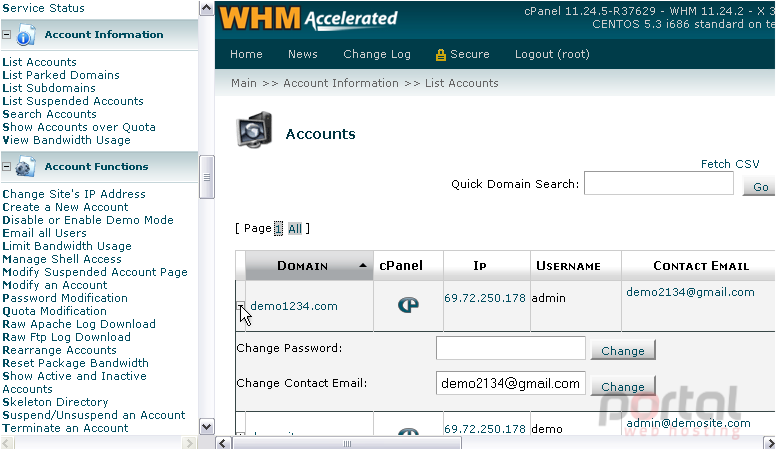
This is the end of the tutorial. You now know how to change an account's password in WHM.