Virtuozzo (Linux) series
4. How to start/stop/reboot your VPS
This tutorial assumes you've already logged in to your Virtuozzo Power Panel (VZPP).
Now let's learn how to start, stop and reboot our VPS.
Notice here at the top of the screen, that our VPS is currently running.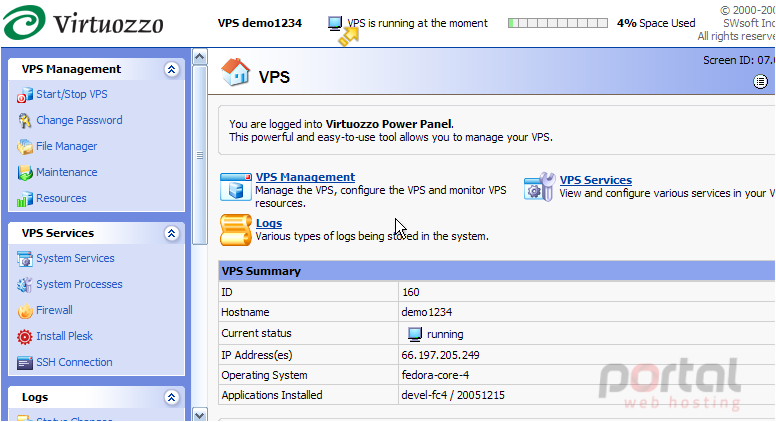
1) Click the Start/Stop VPS link here. It is from this page that we can start, stop or reboot (restart) our VPS. There are several states the VPS could be in, and several corresponding possible actions you could take from this page: State - Possible Action, Running - VPS can only be restarted or stopped, Down - VPS can only be started, Repairing - no action can be performed until state is completed, Mounting - no action can be performed until state is completed, Starting - no action can be performed until state is completed, Stopping - no action can be performed until state is completed.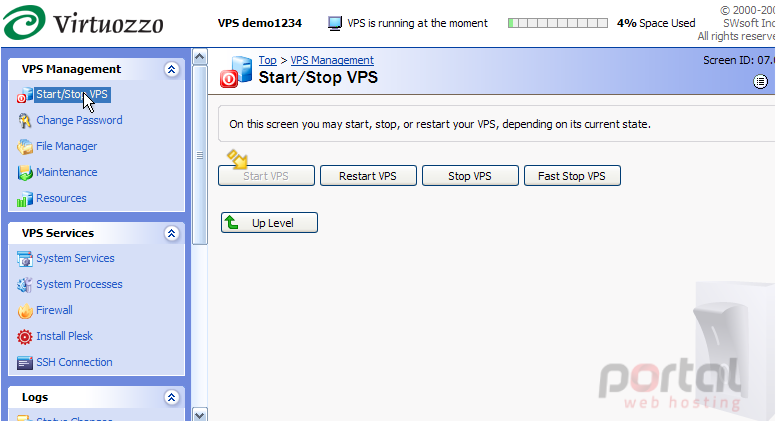
Another option available to us is the Fast Stop VPS option. To avoid waiting for 2 minutes if you are operating a VPS that is known to be corrupt, you may use this Fast Stop VPS option.
2) Since our VPS is already running, the Start VPS option is not currently available. Let's go ahead and Restart the VPS. If you want to stop your VPS, keep in mind that there is a 2 minute timeout for the VPS shutdown scripts to be executed.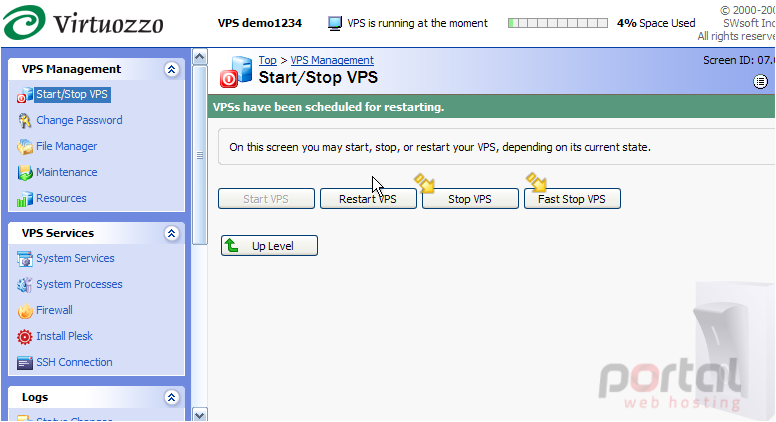
The VPS has been scheduled for restarting (rebooting), and will restart shortly. If the VPS does not stop in 2 minutes, the system forcibly kills all processes in the VPS.... and the VPS will be stopped in any case, even if it is seriously damaged.
This is the end of the tutorial. You now know how to start, stop or restart (reboot) your VPS from the Virtuozzo Power Panel.